Interstate-McBee Email Signature Generator
How to Add Your Email Signature in Outlook
Notes: Do not paste this into Word or any other program first — go directly to Outlook. These steps work best with the newest version of Microsoft Outlook. If you’re using the legacy (classic) version, some screens may look different.
Open Outlook and click the Settings icon in the top right.
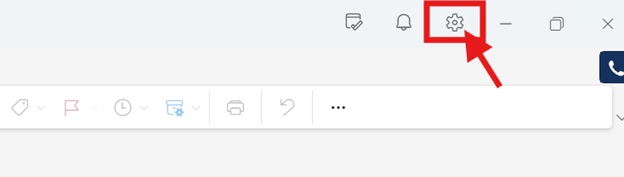
Navigate to Accounts > Signatures in the settings menu.
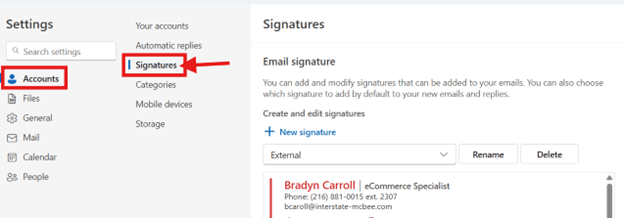
Click + New signature.
Name your signature, then click into the text field and press Ctrl + V (Windows) or Cmd + V (Mac) to paste it.
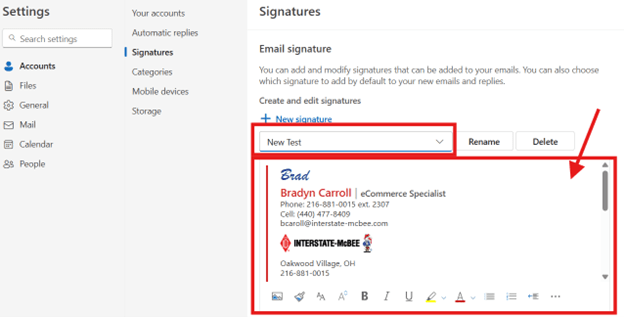
Assign your signature to New Messages and Replies/Forwards to set it as default.
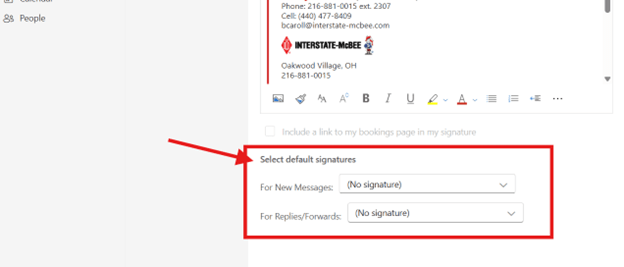
Click Save at the bottom.
Open a new email to confirm your signature appears correctly.
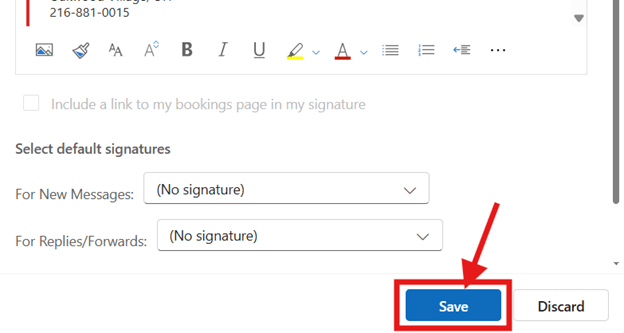
Need to Update Your Signature Later?
Simply reopen the generator, make your changes, click Copy to Clipboard, and follow the same steps above to paste and replace your signature.