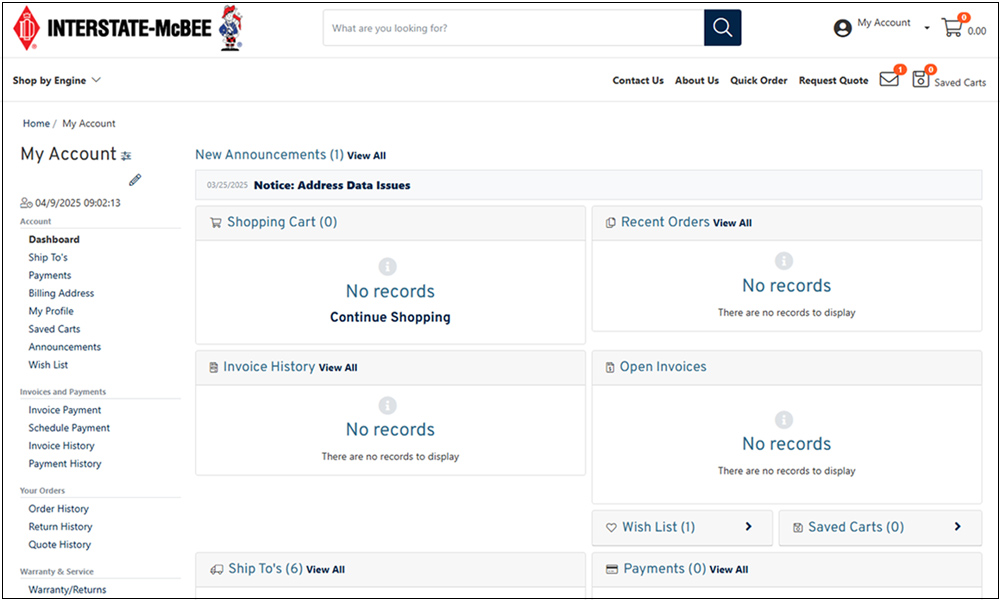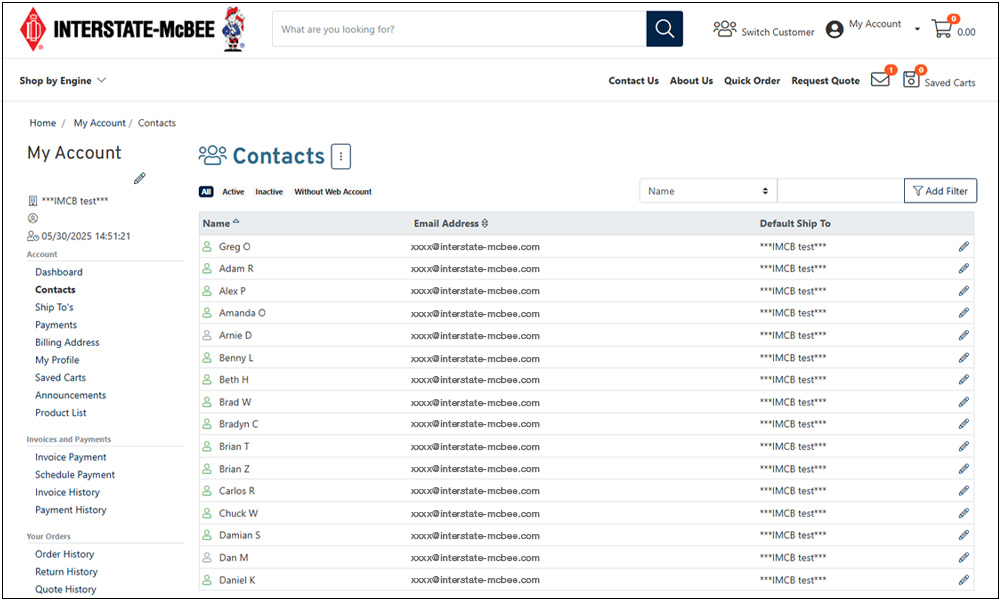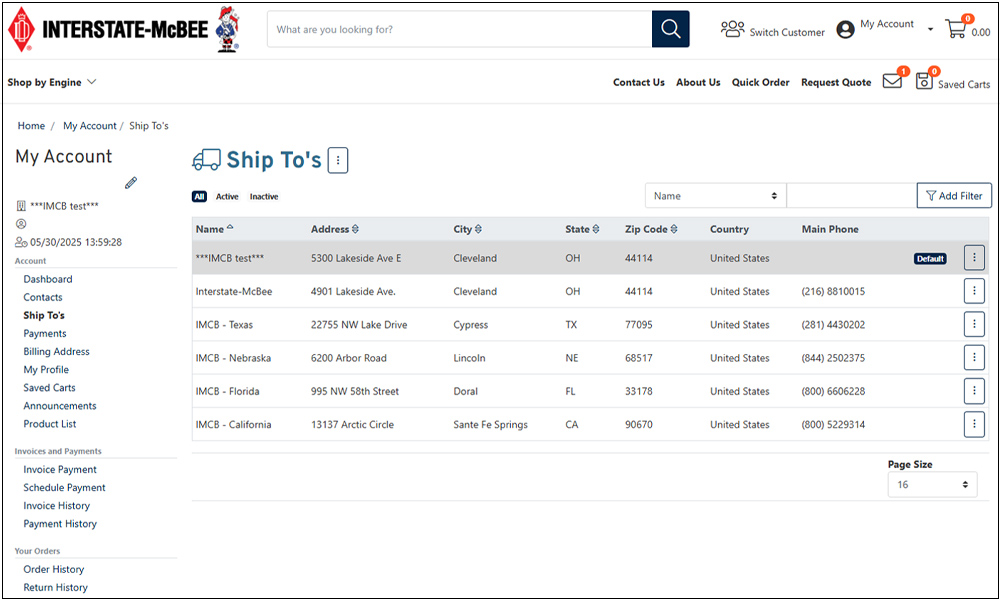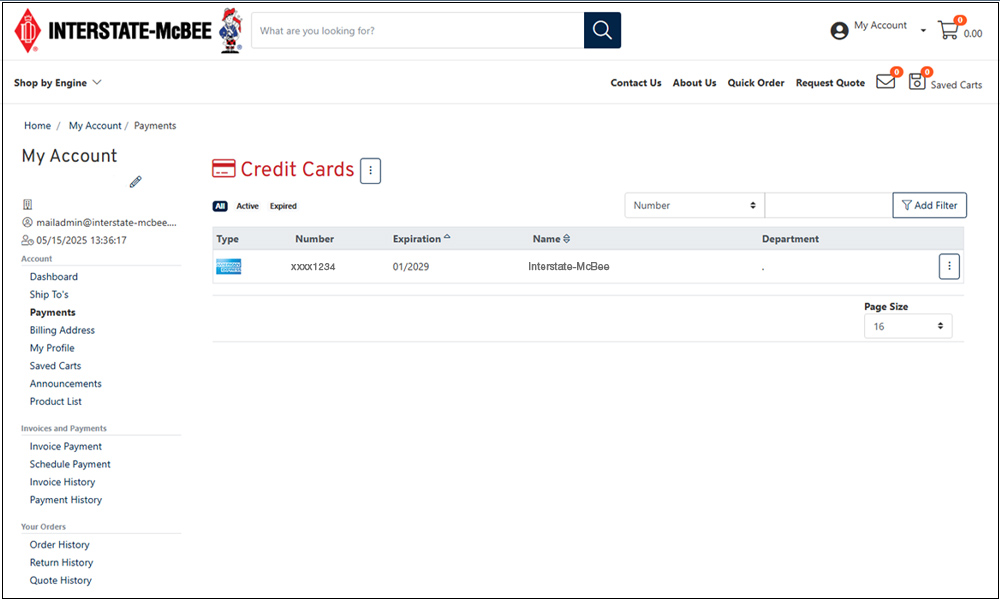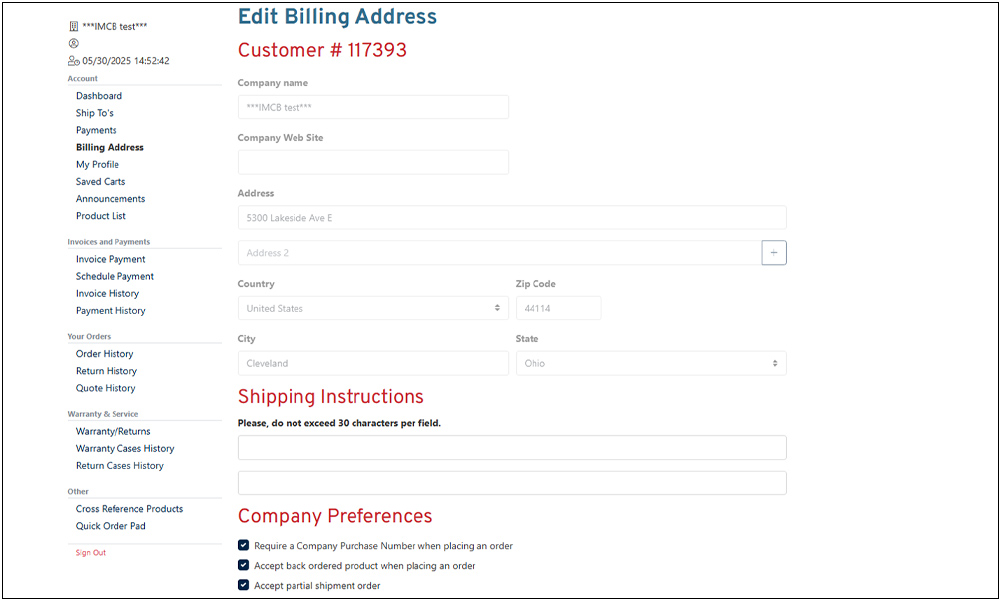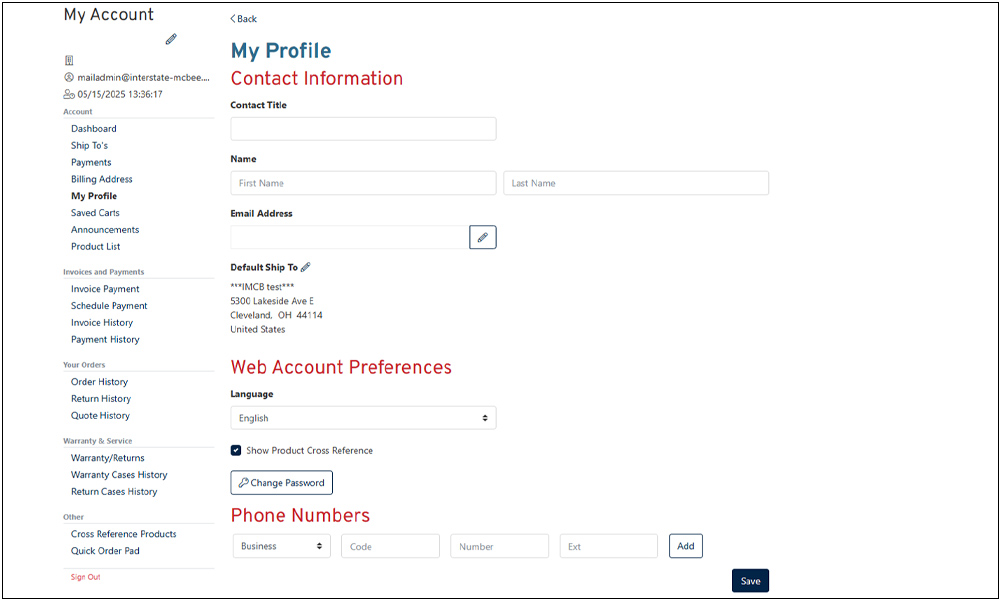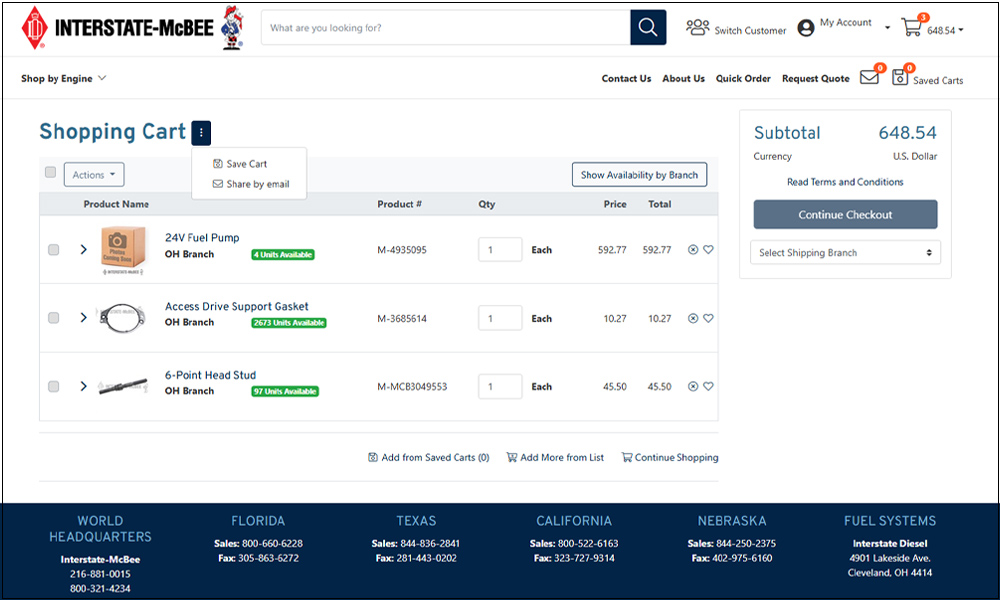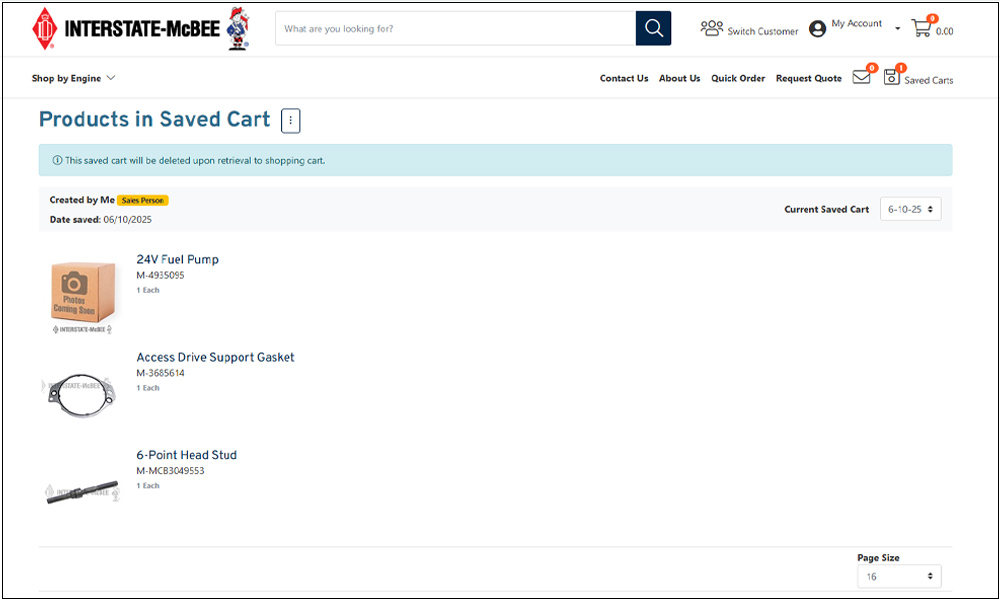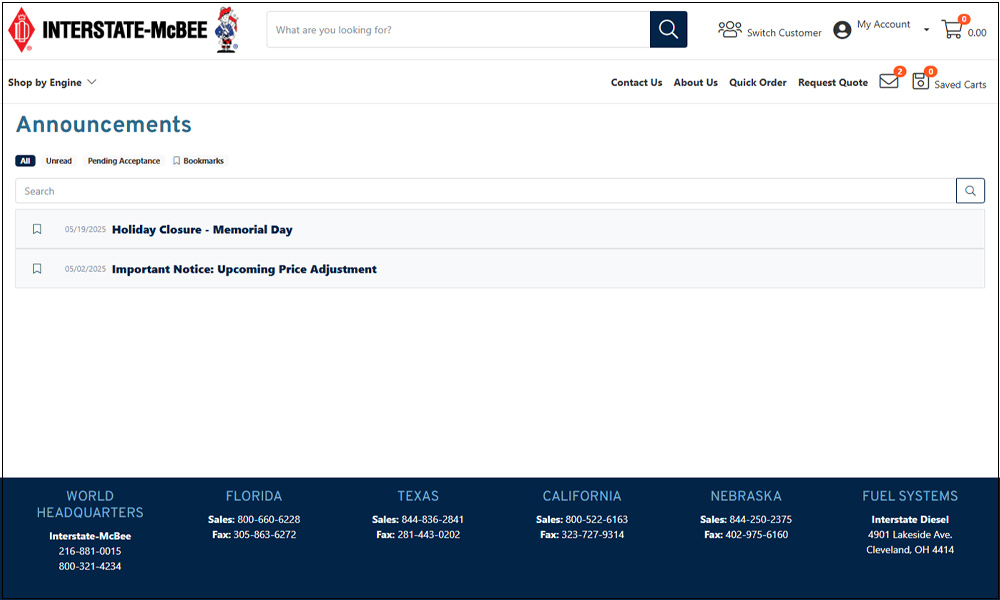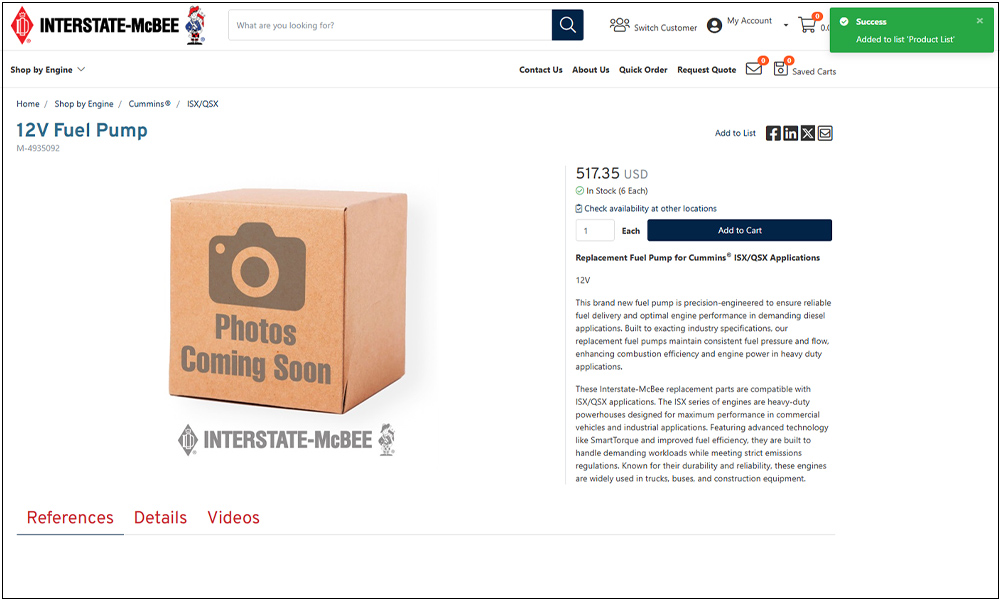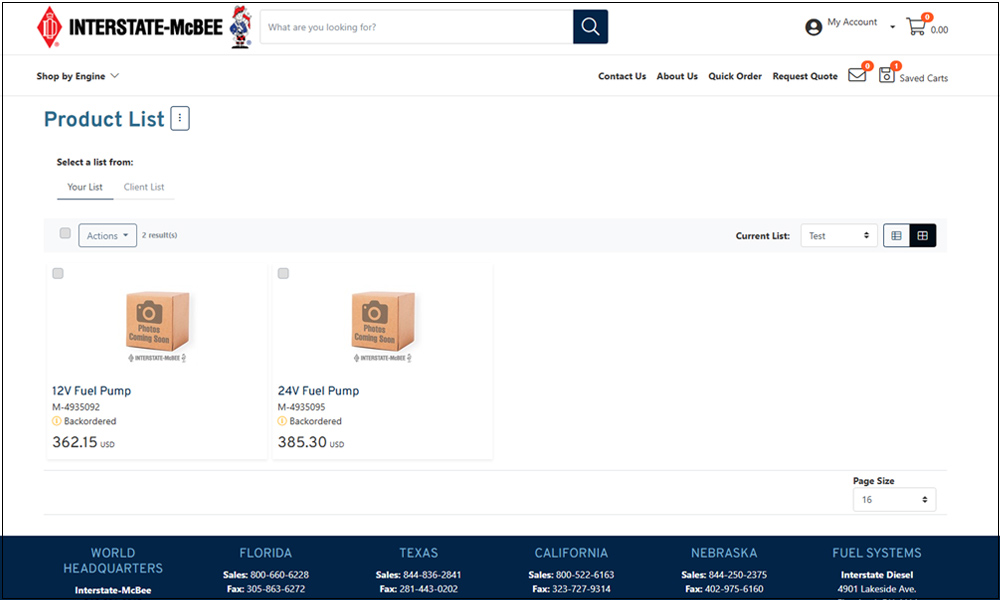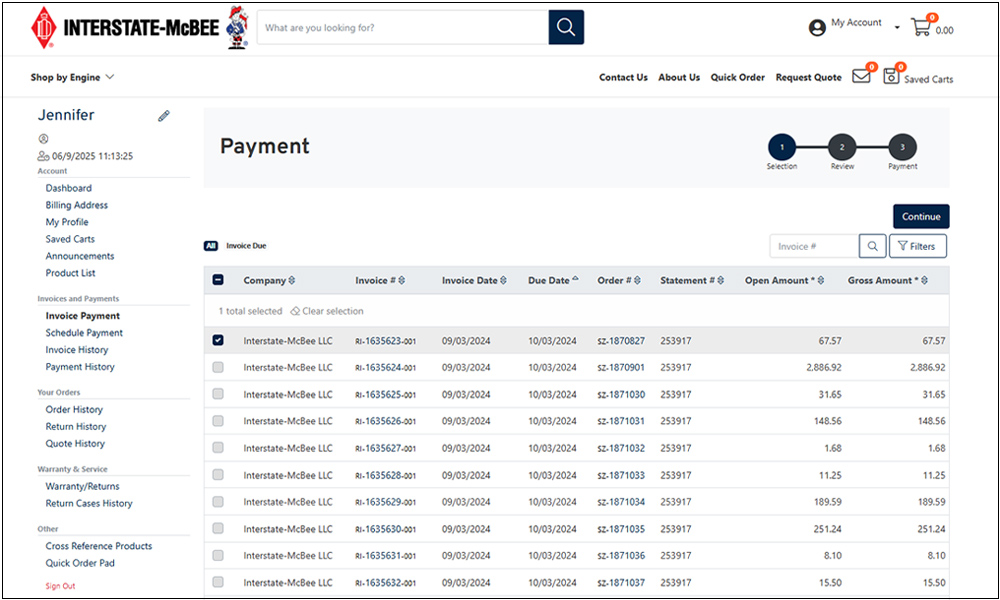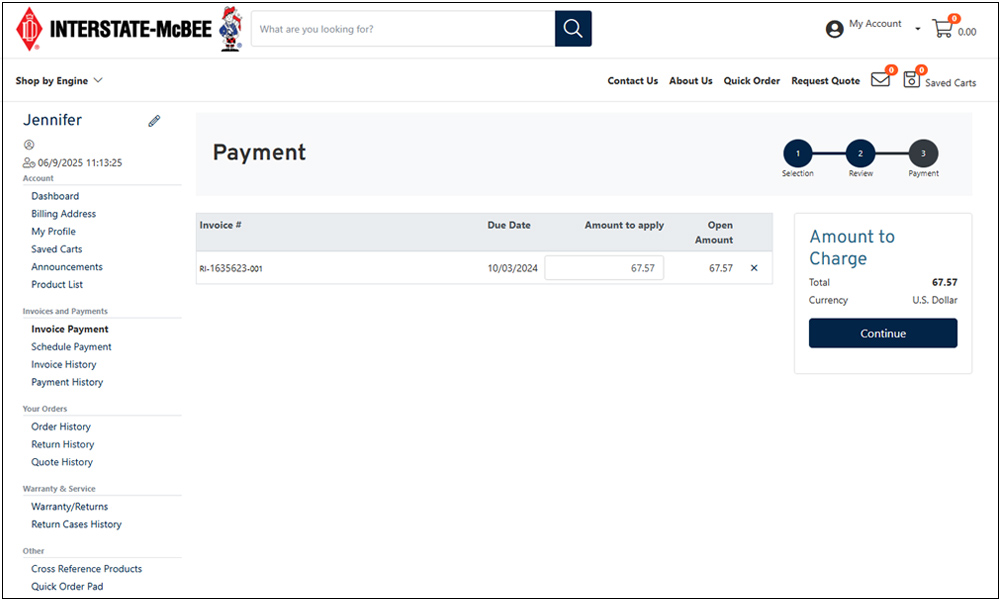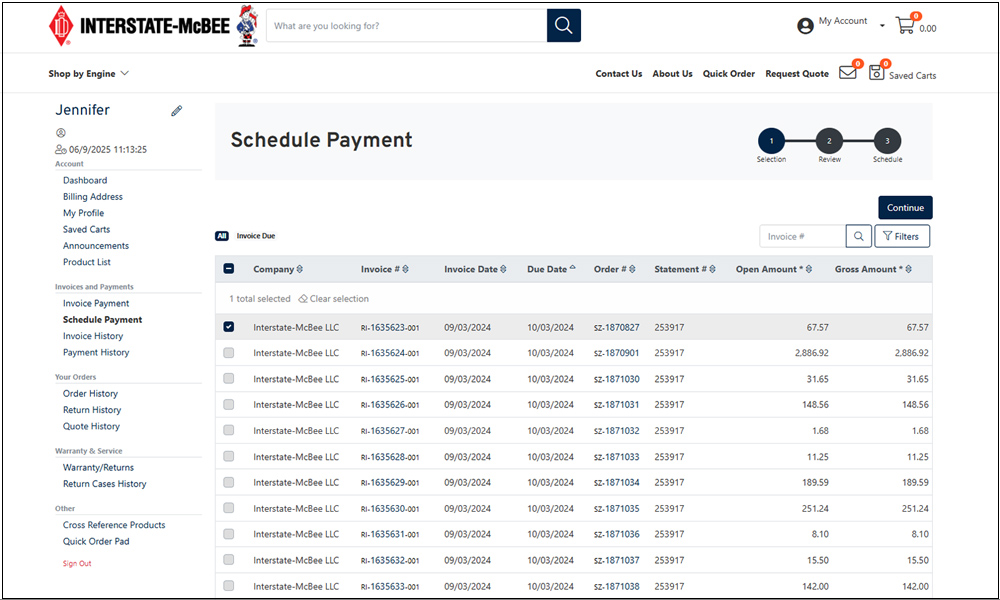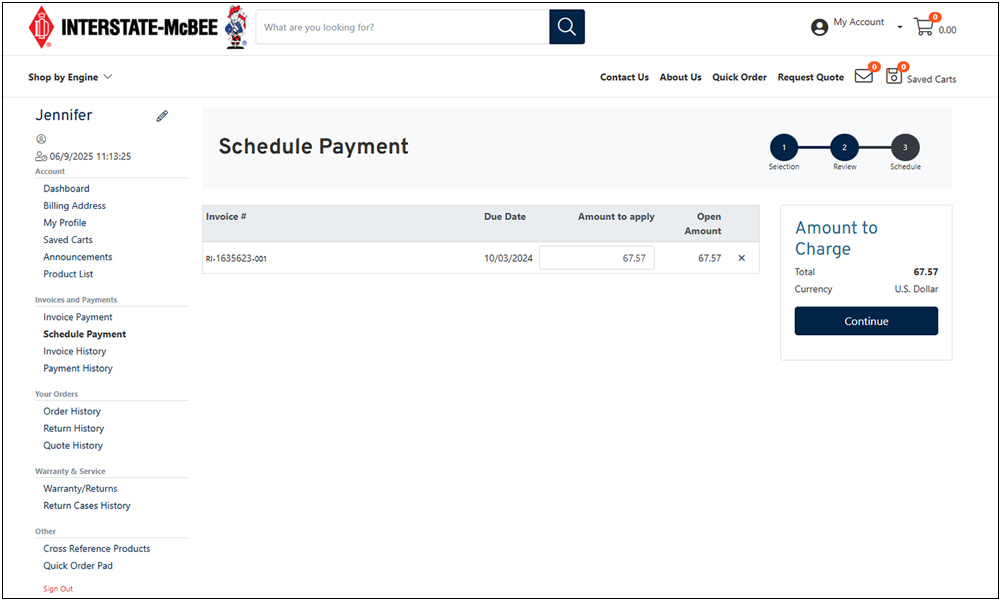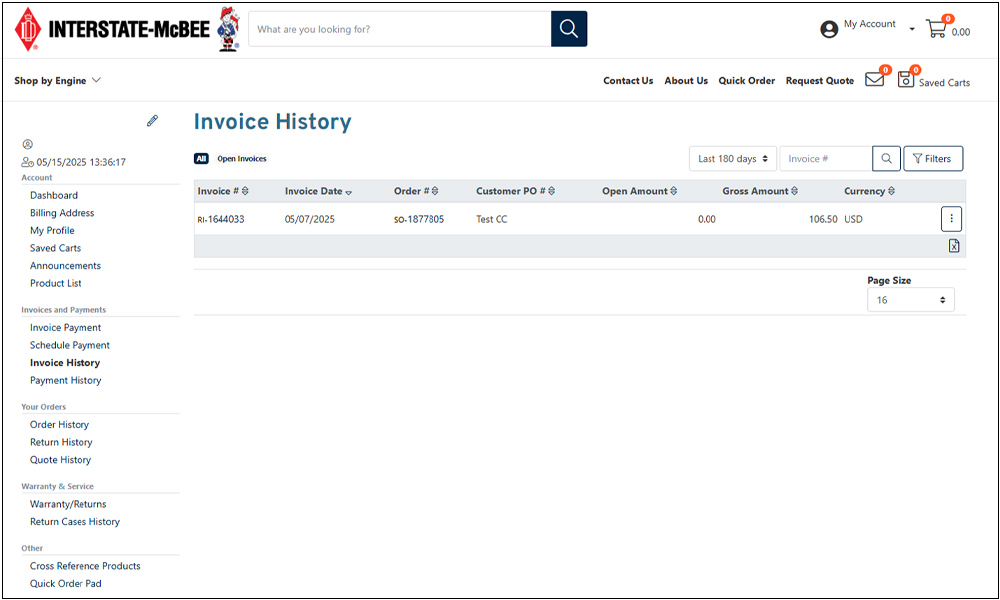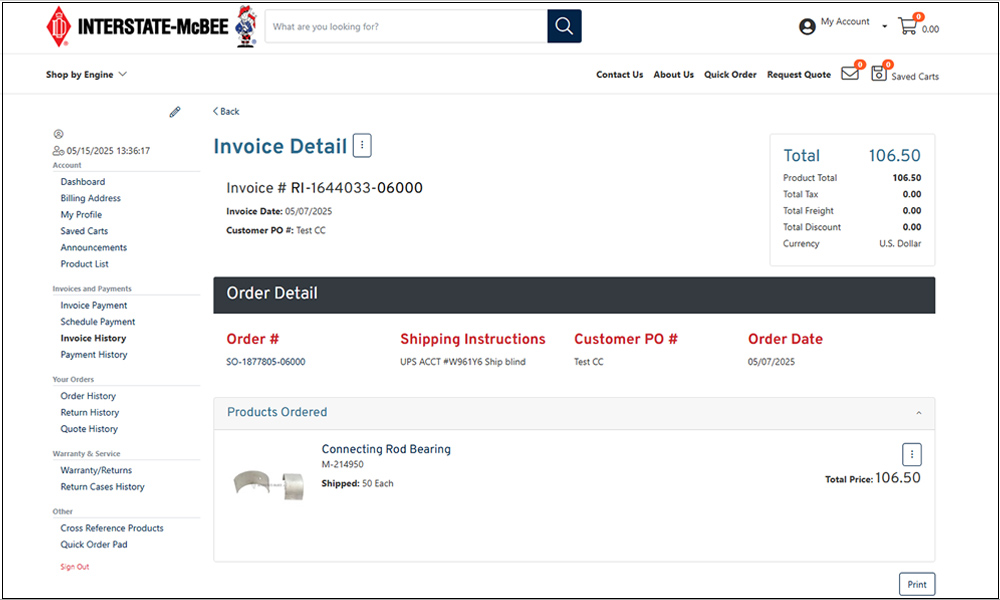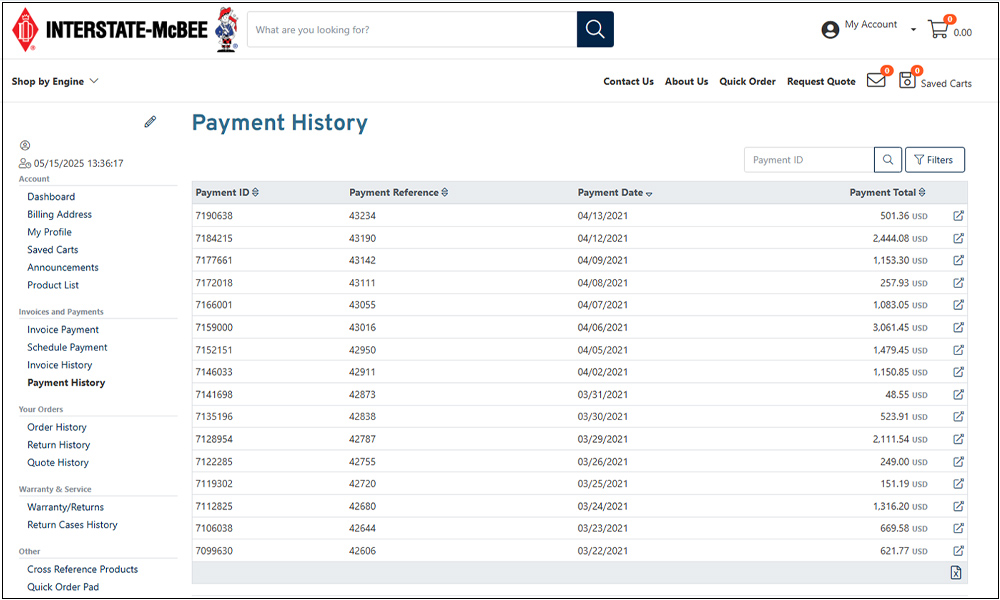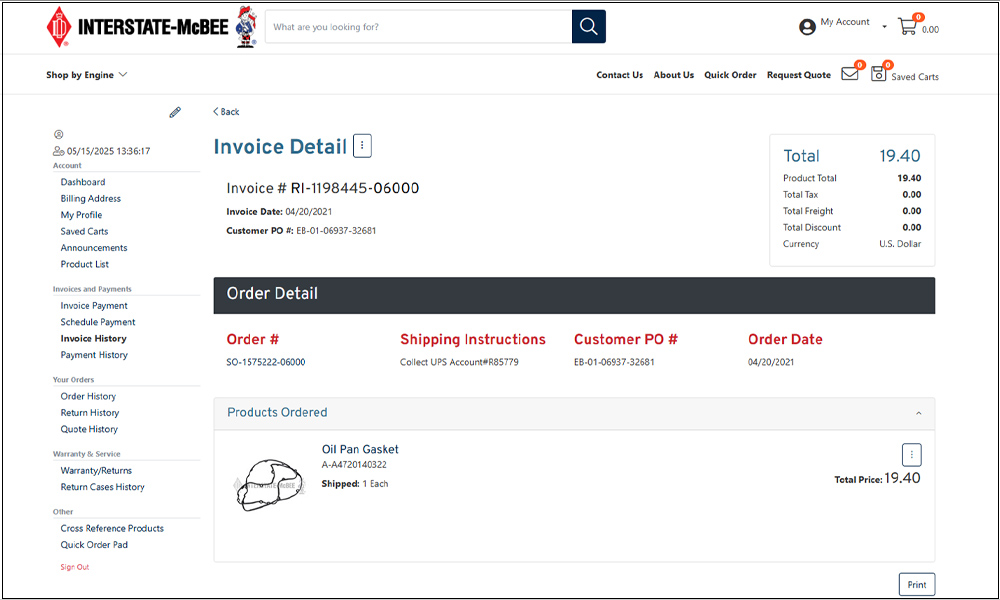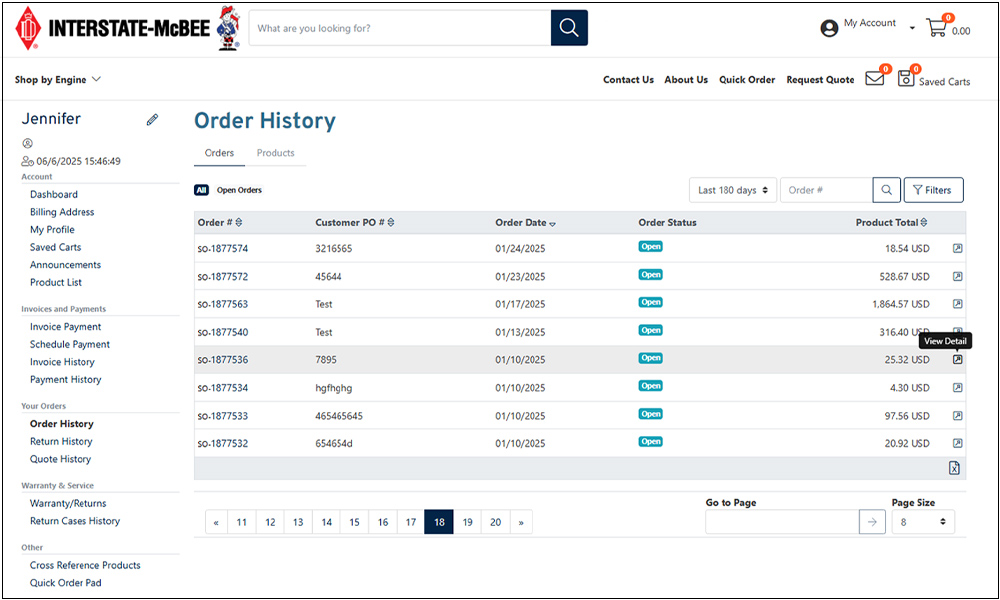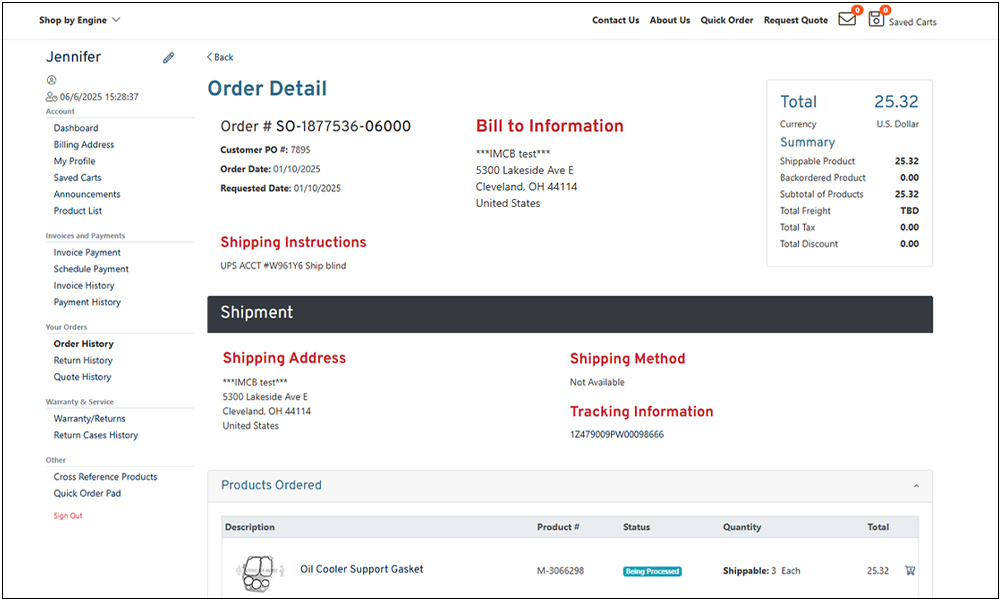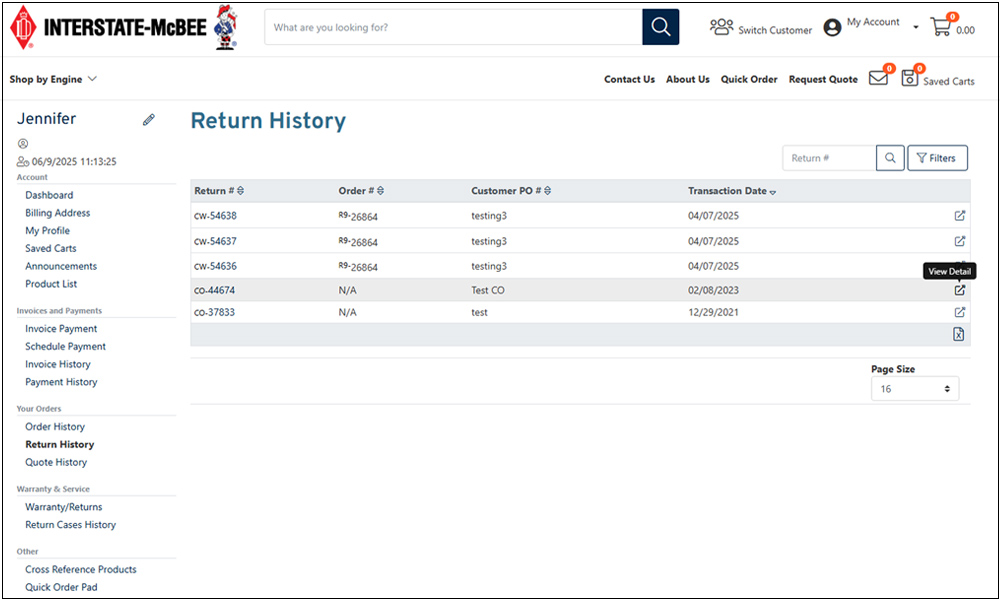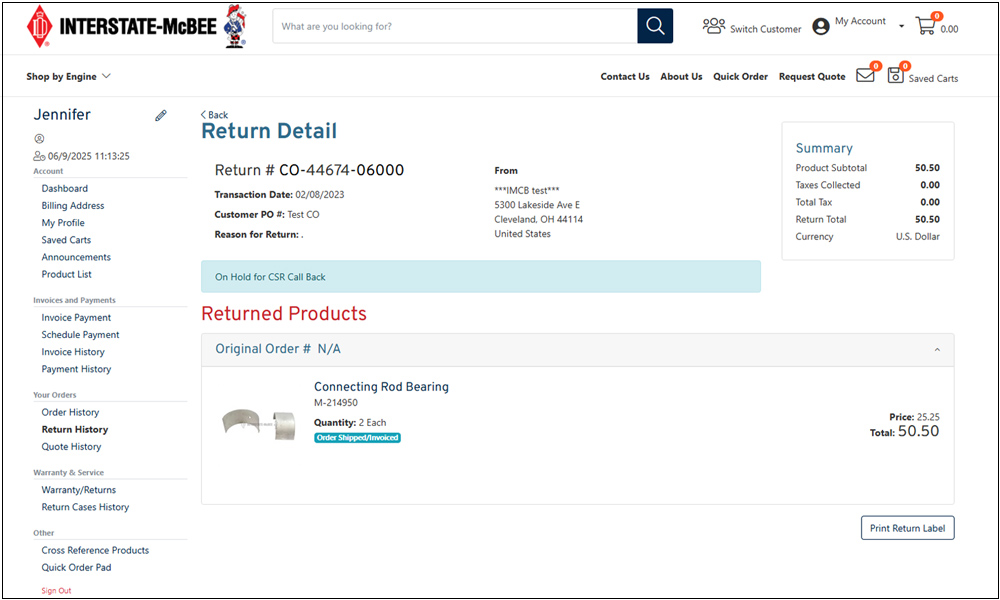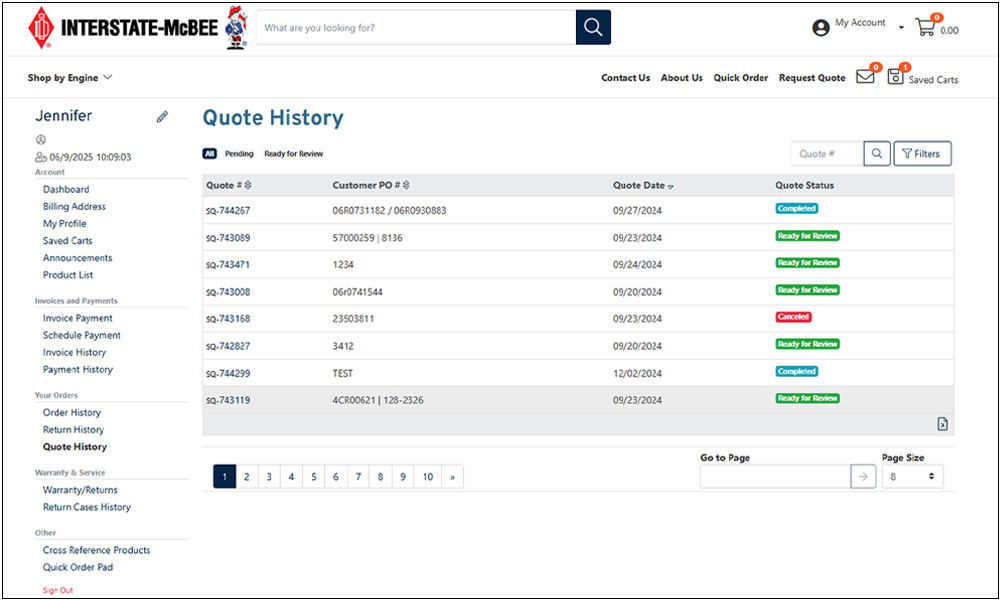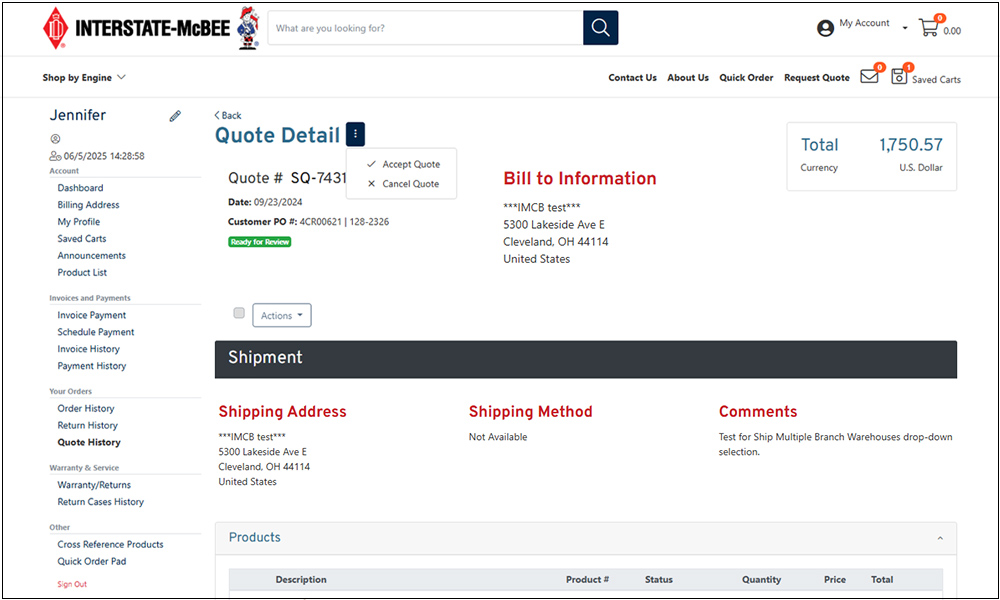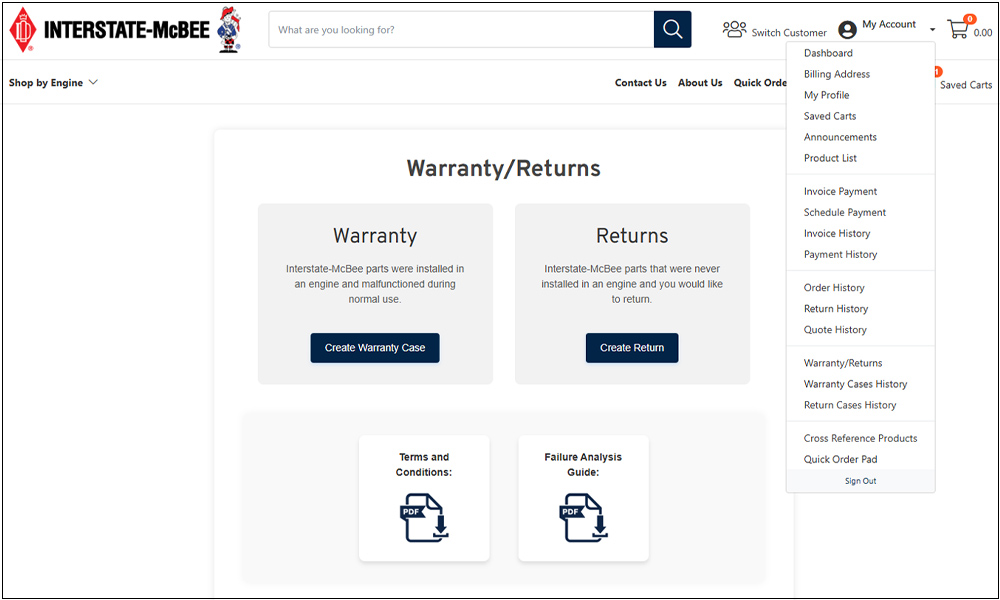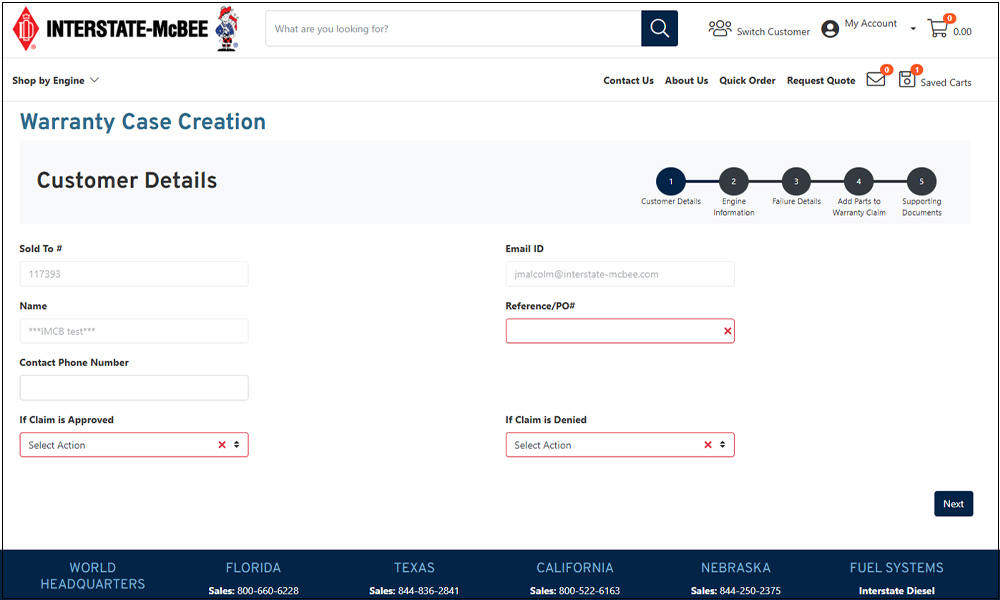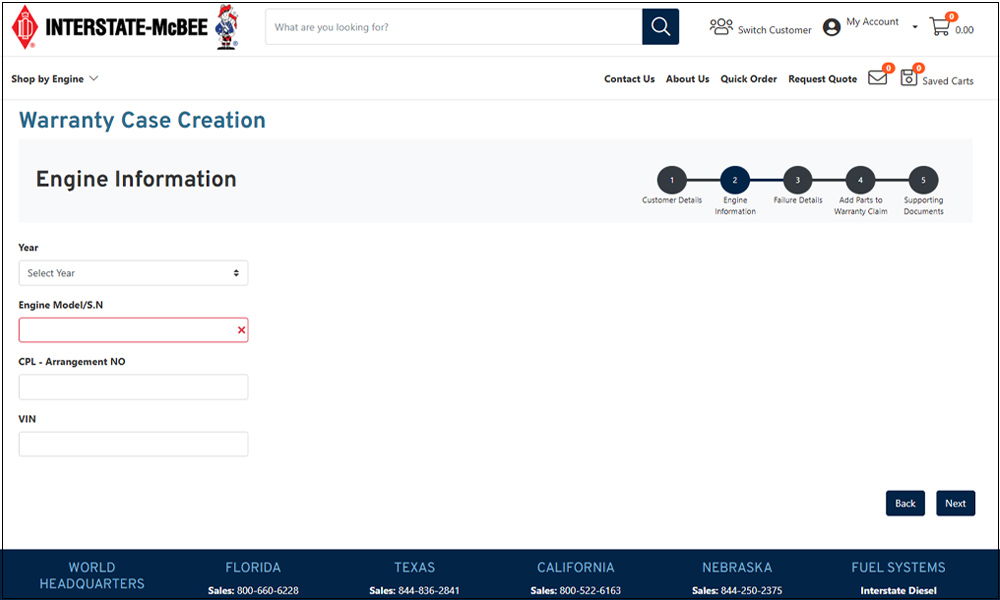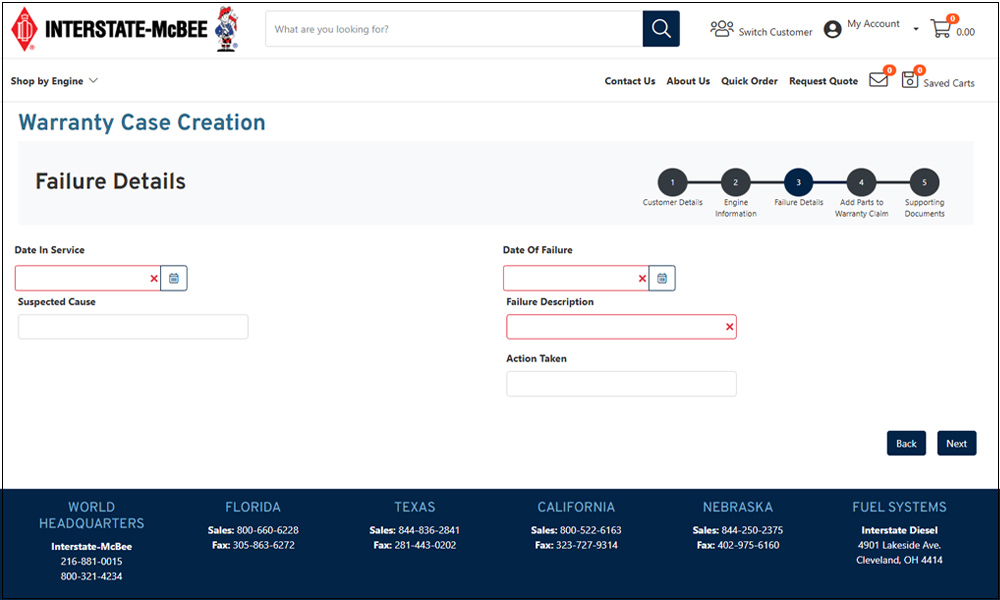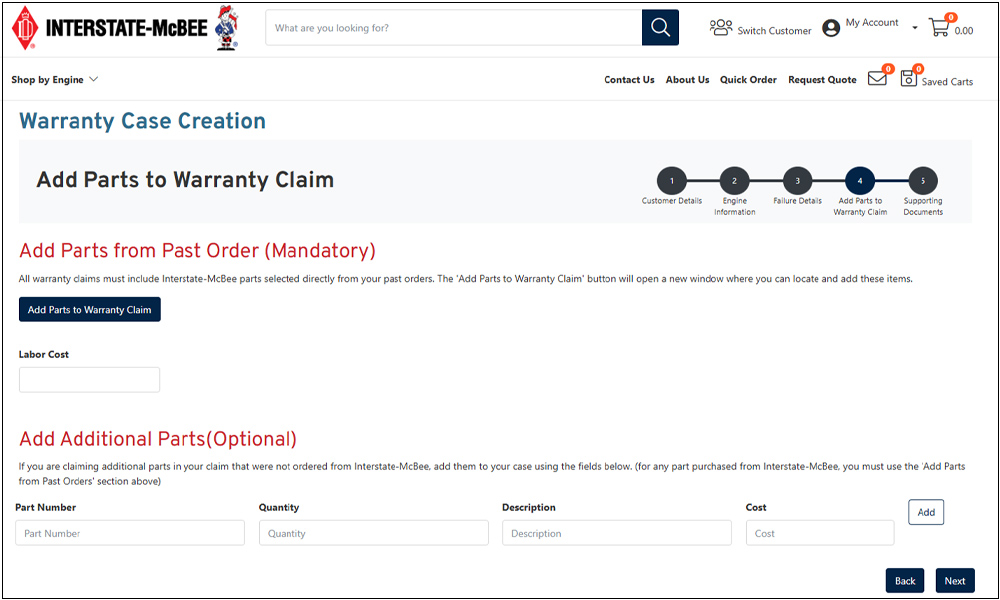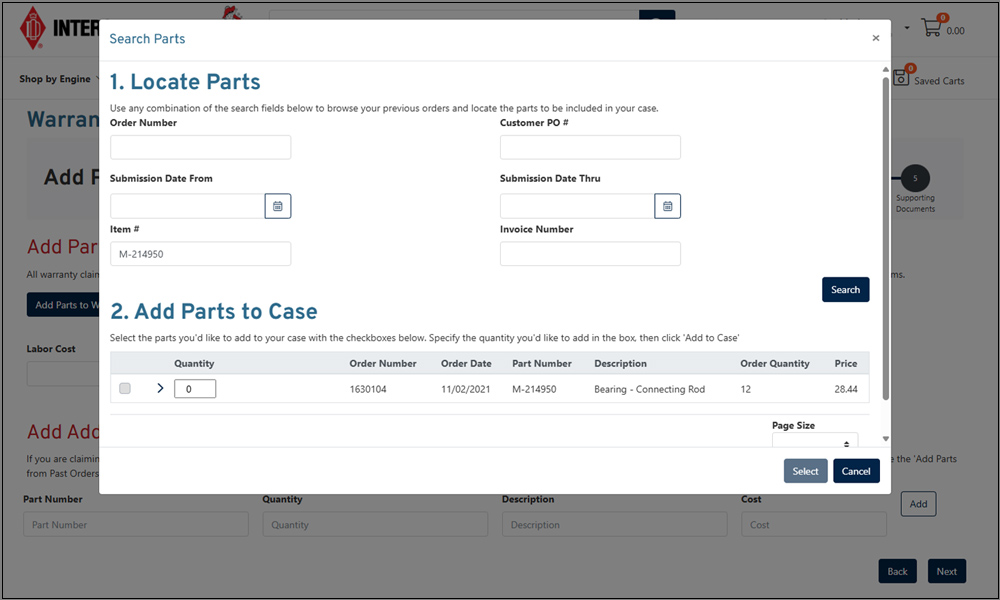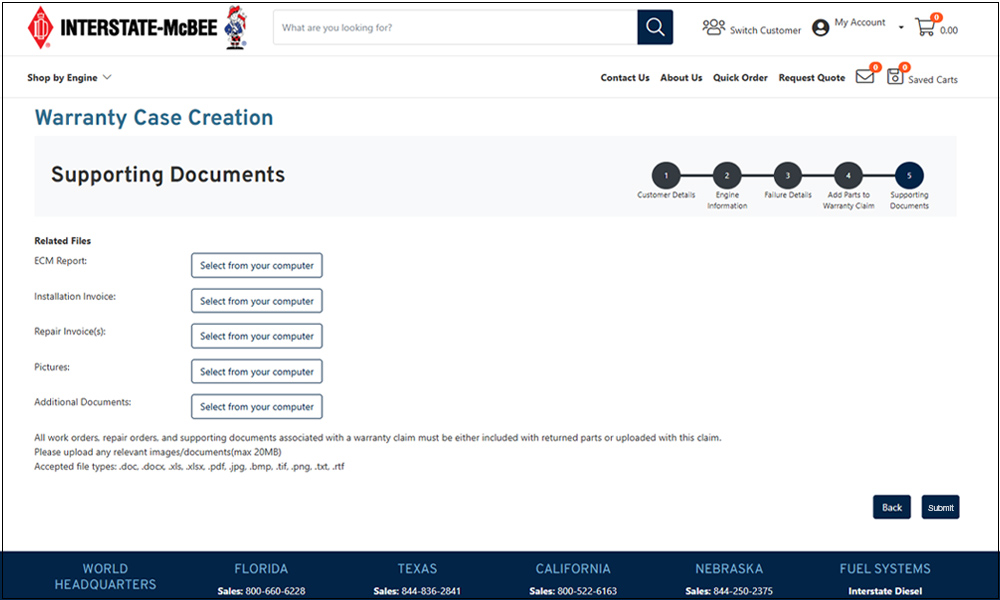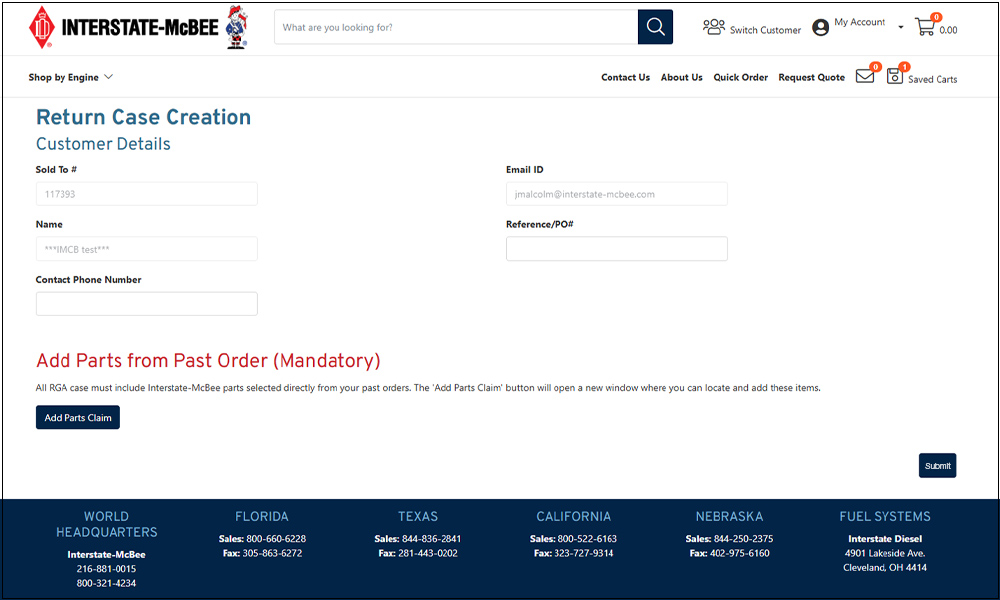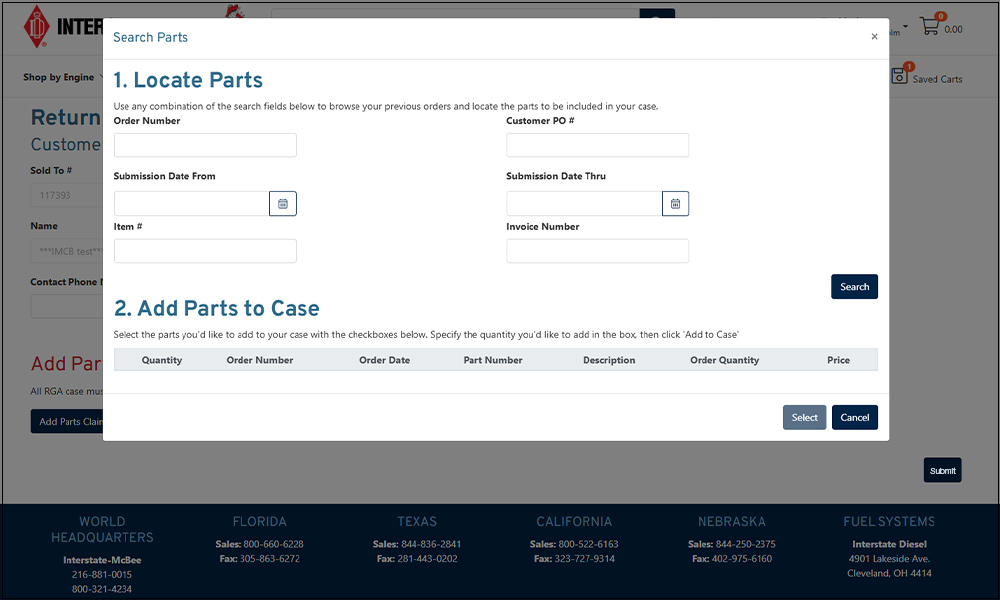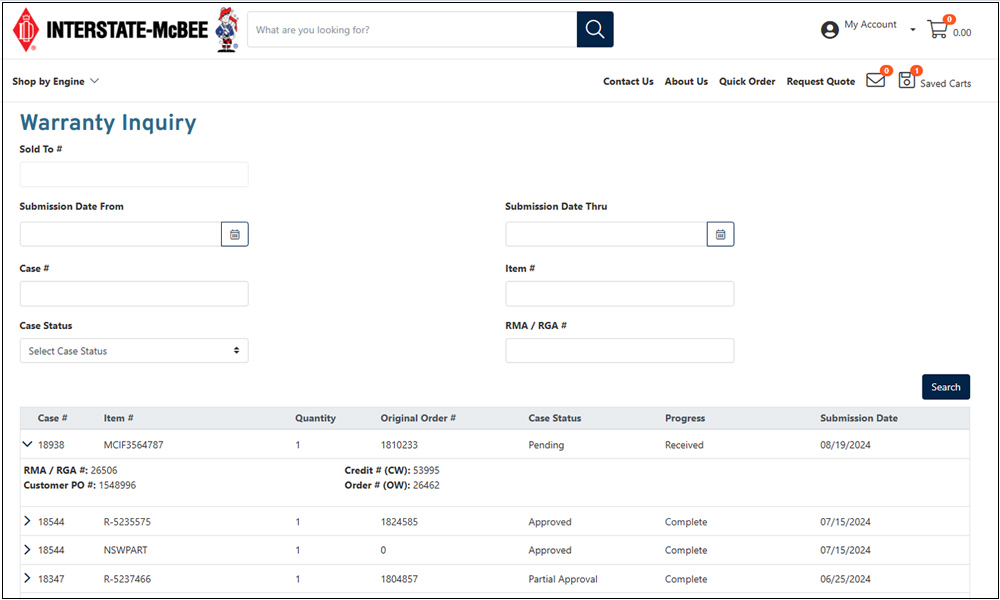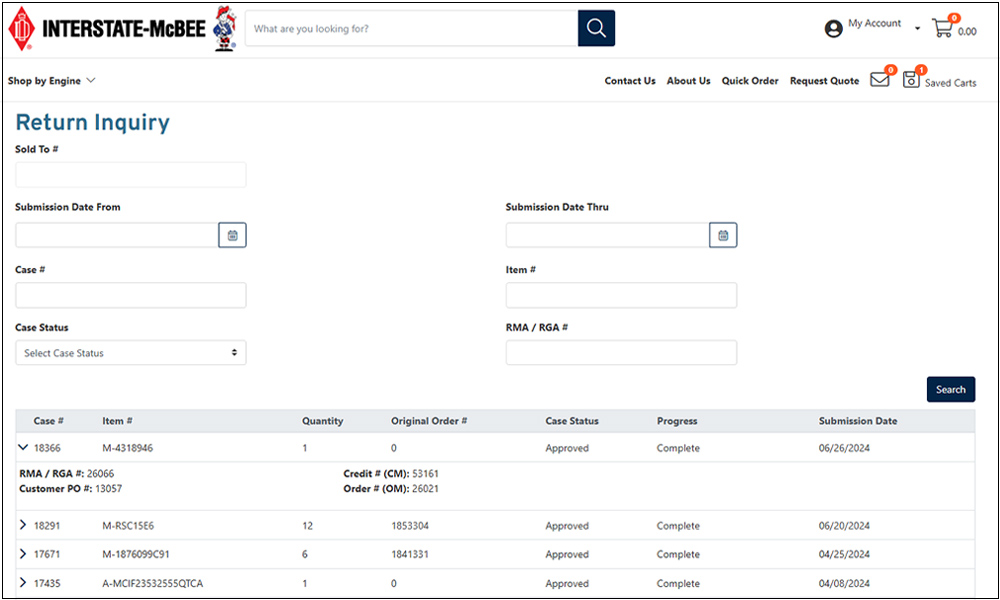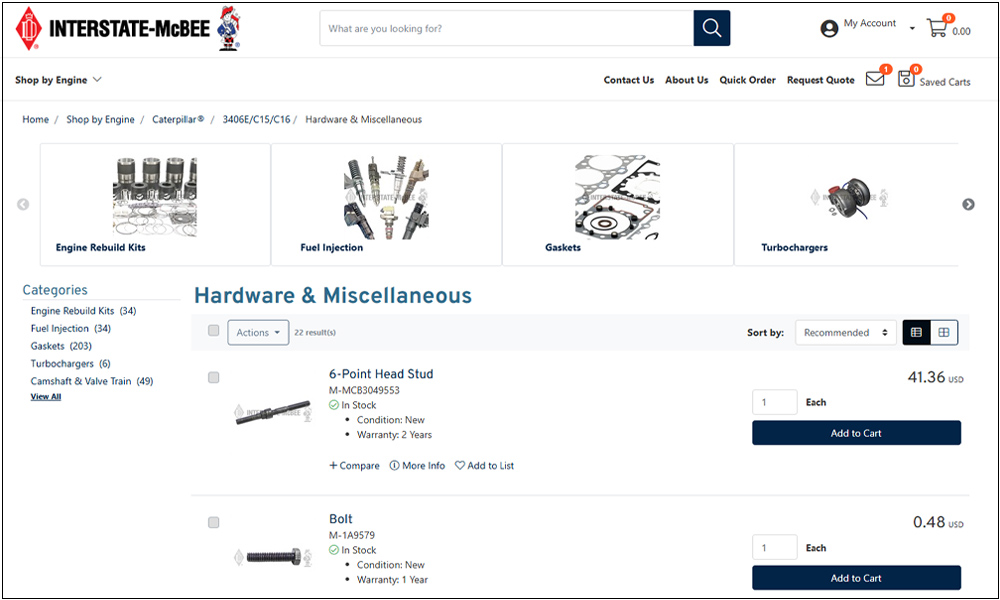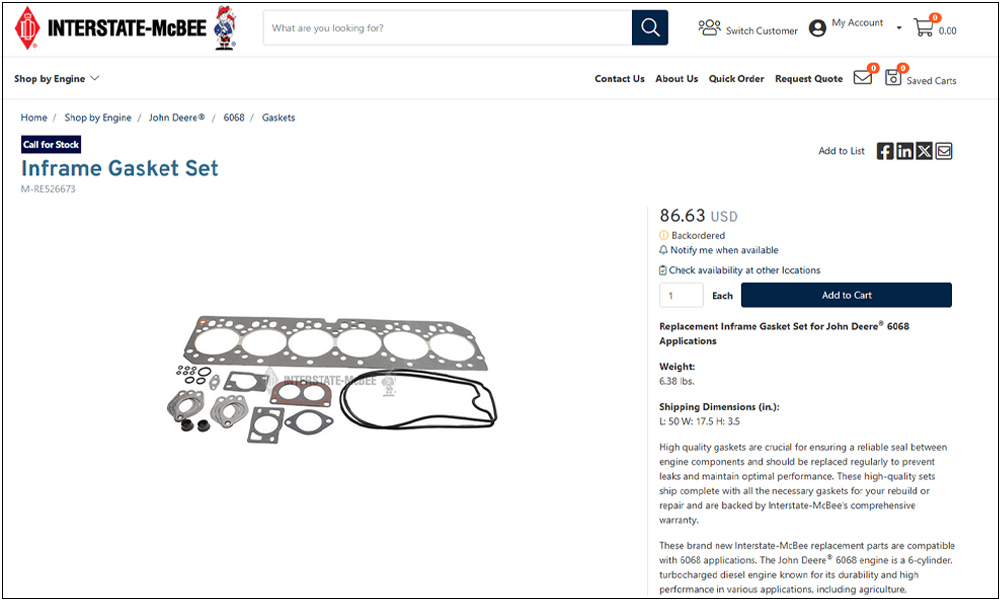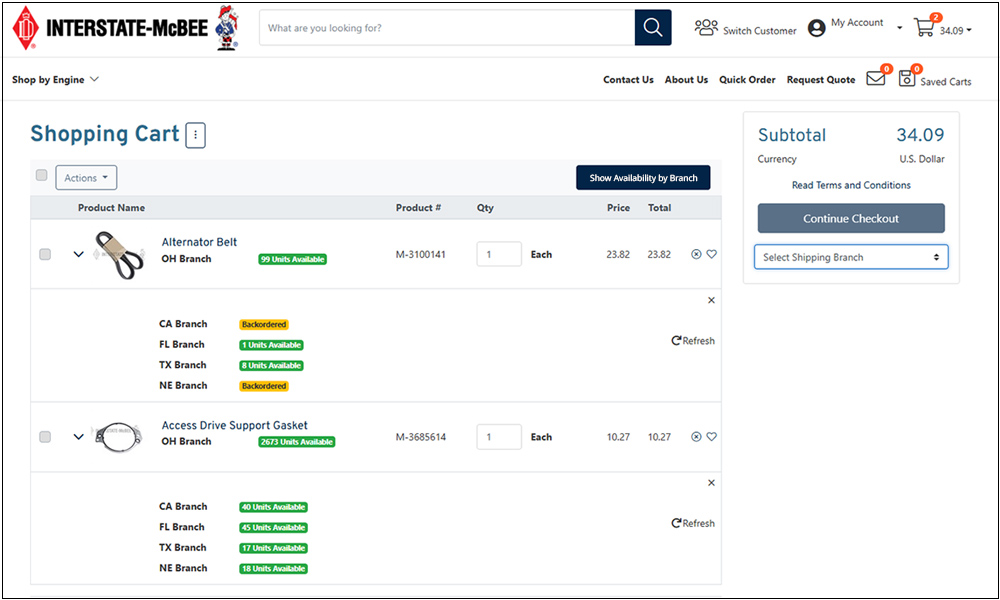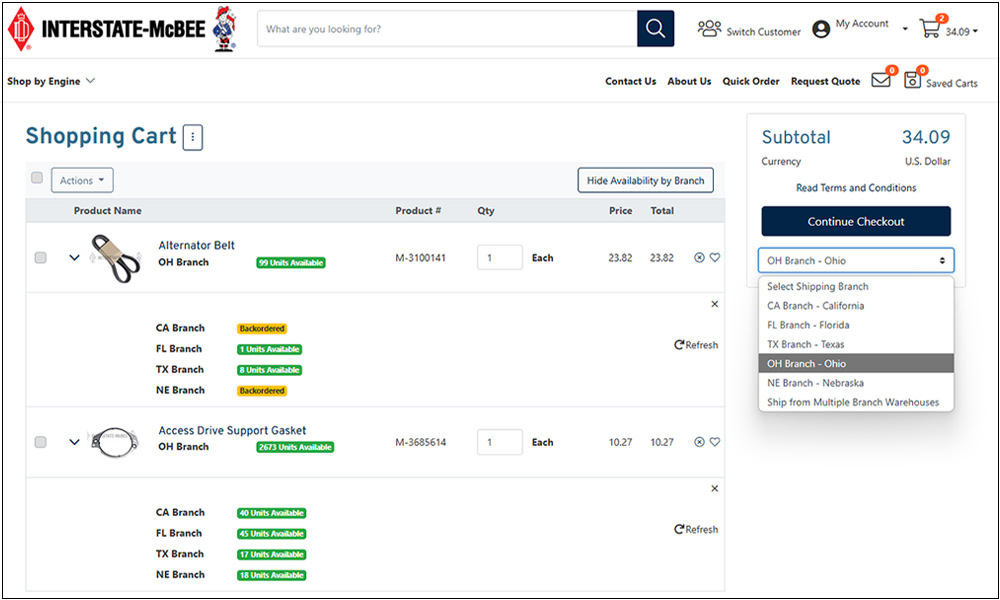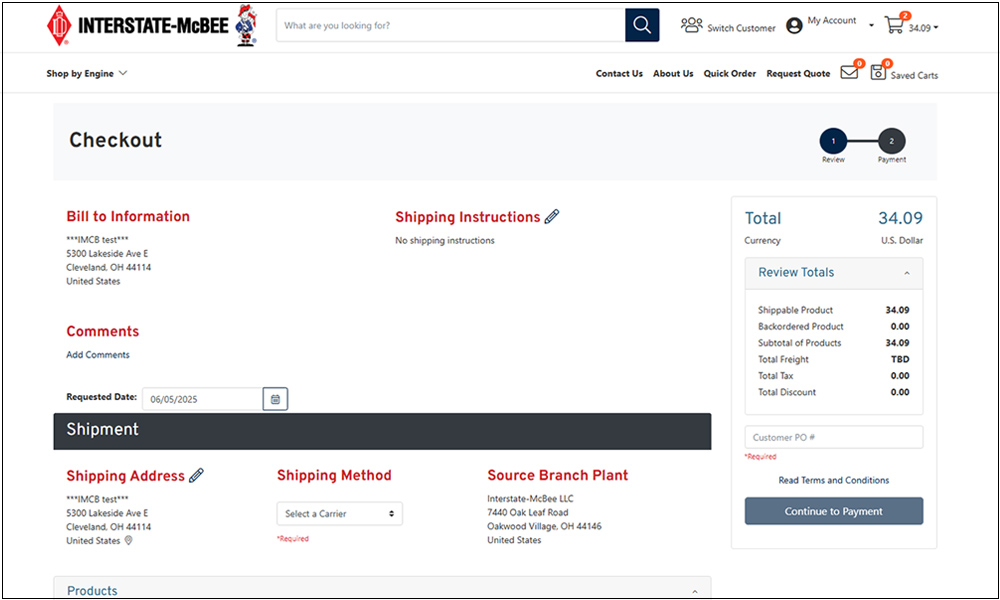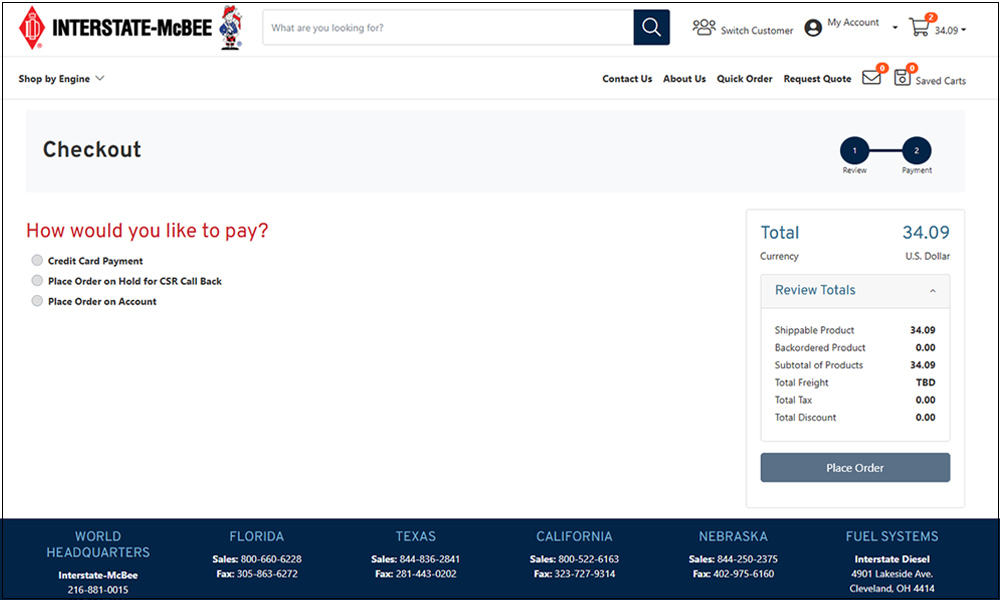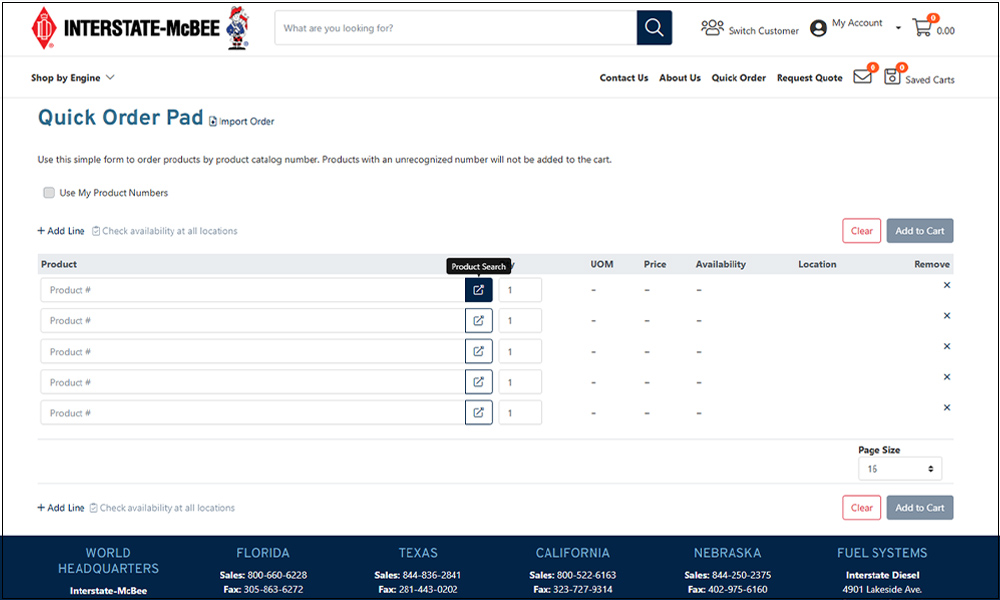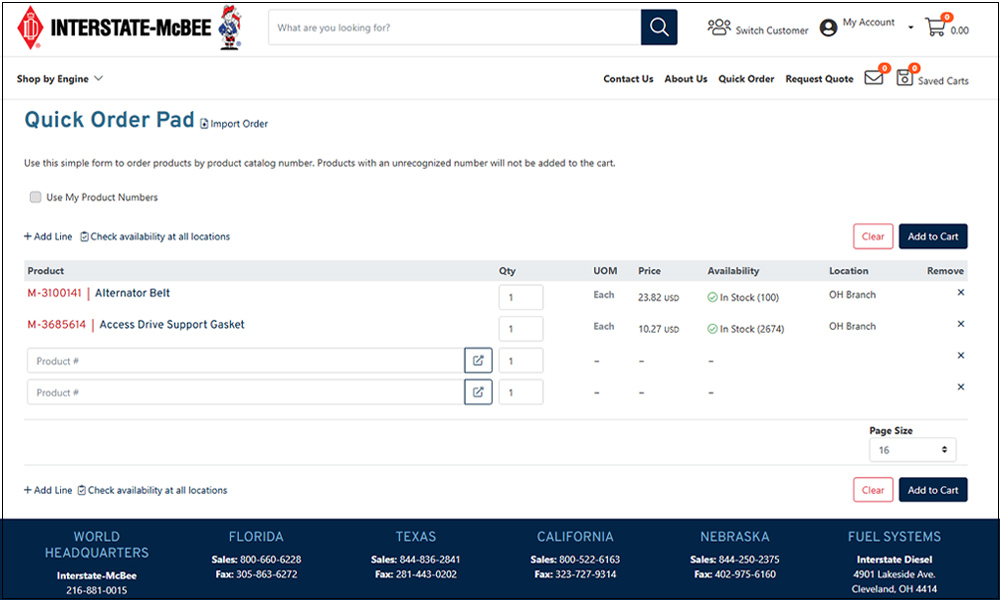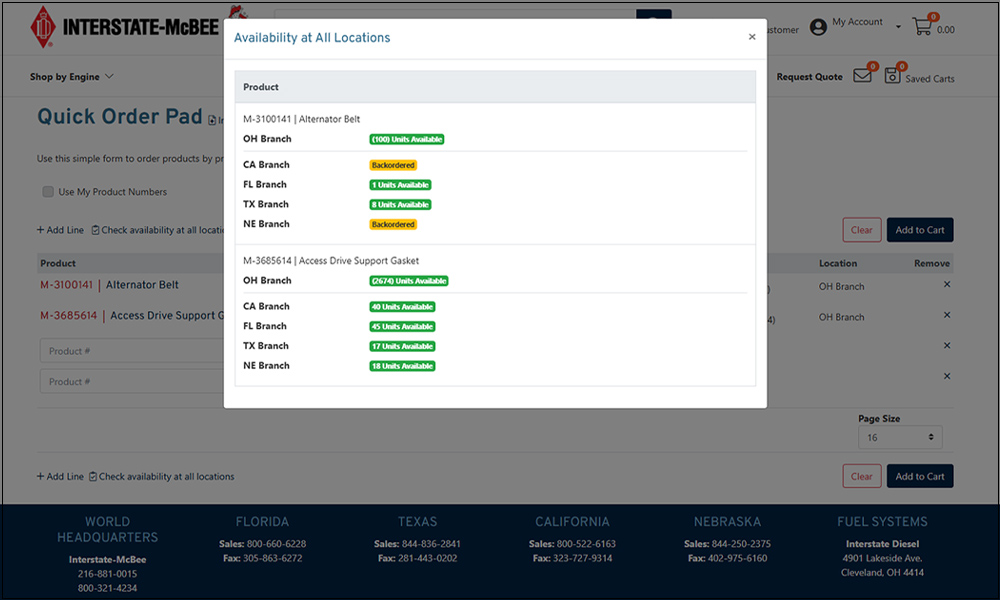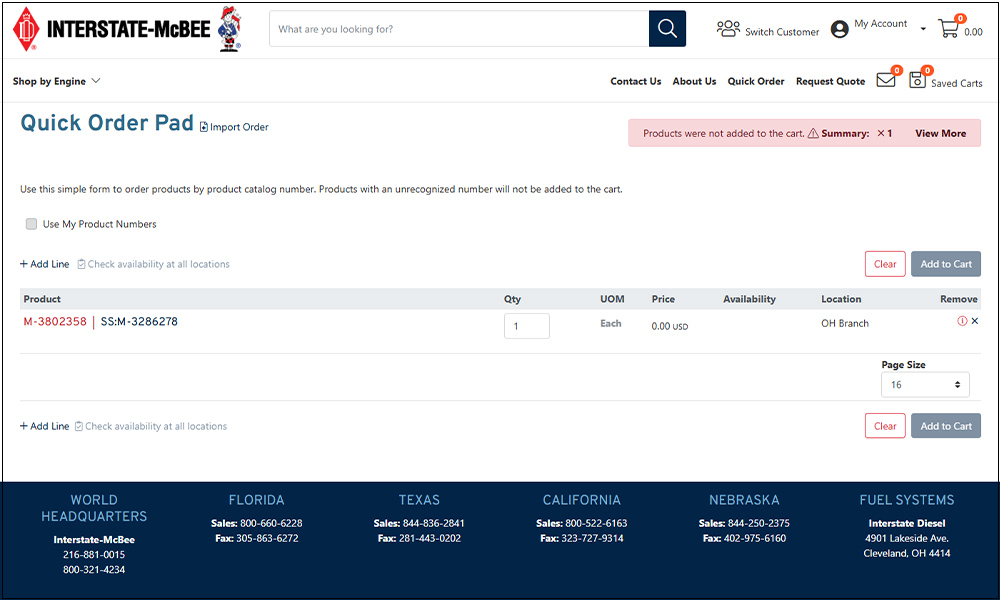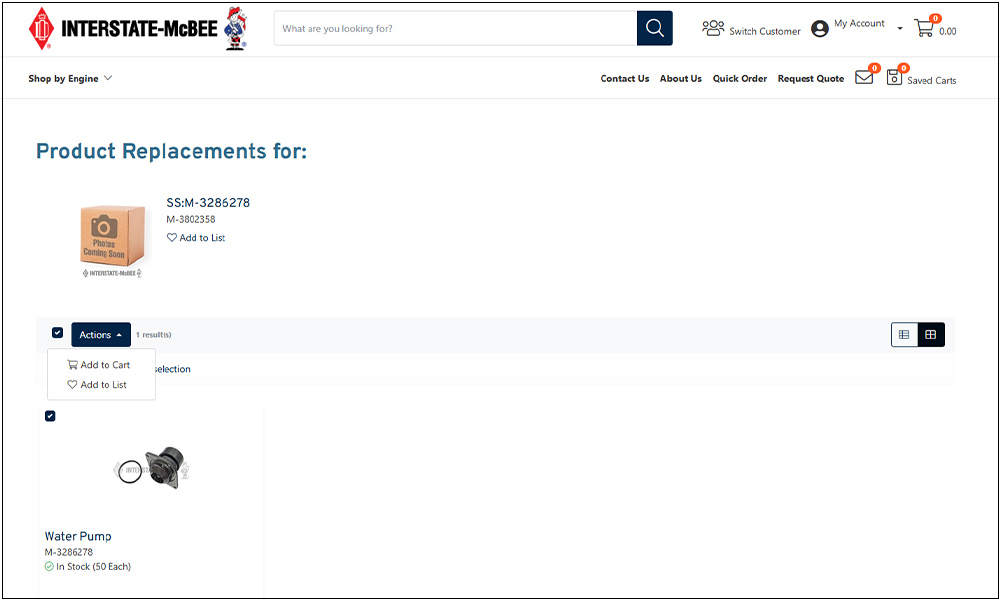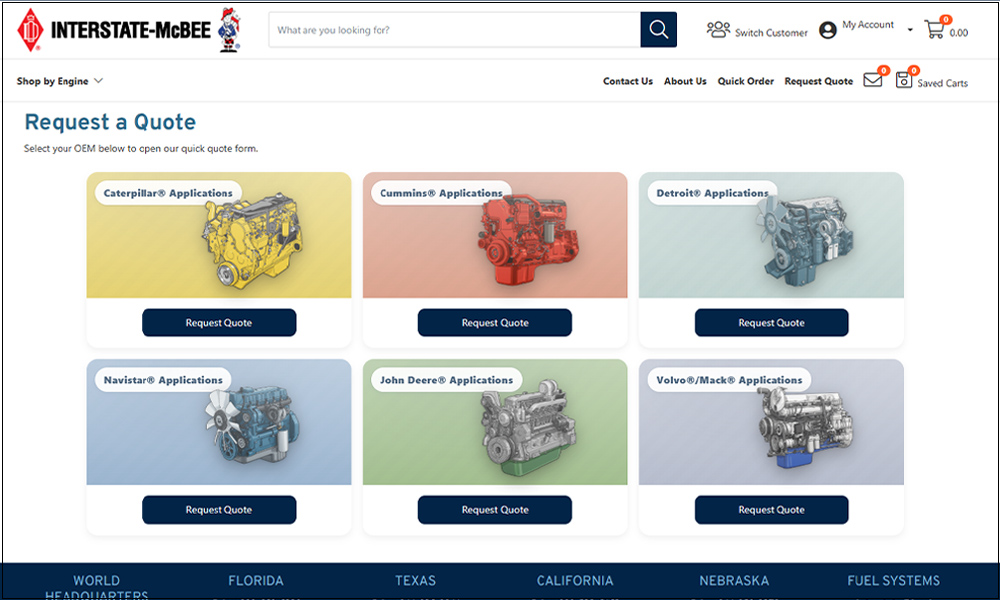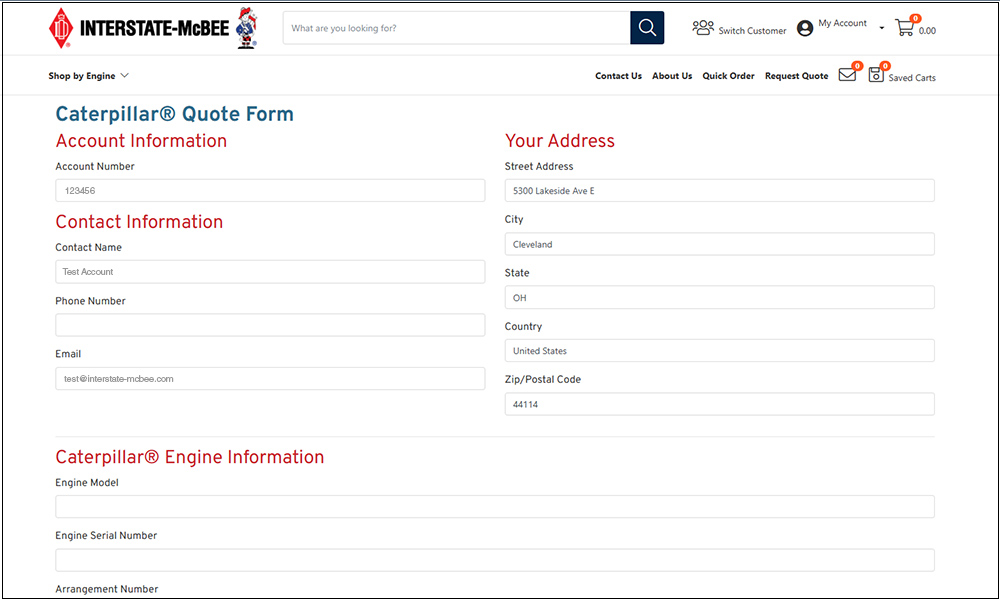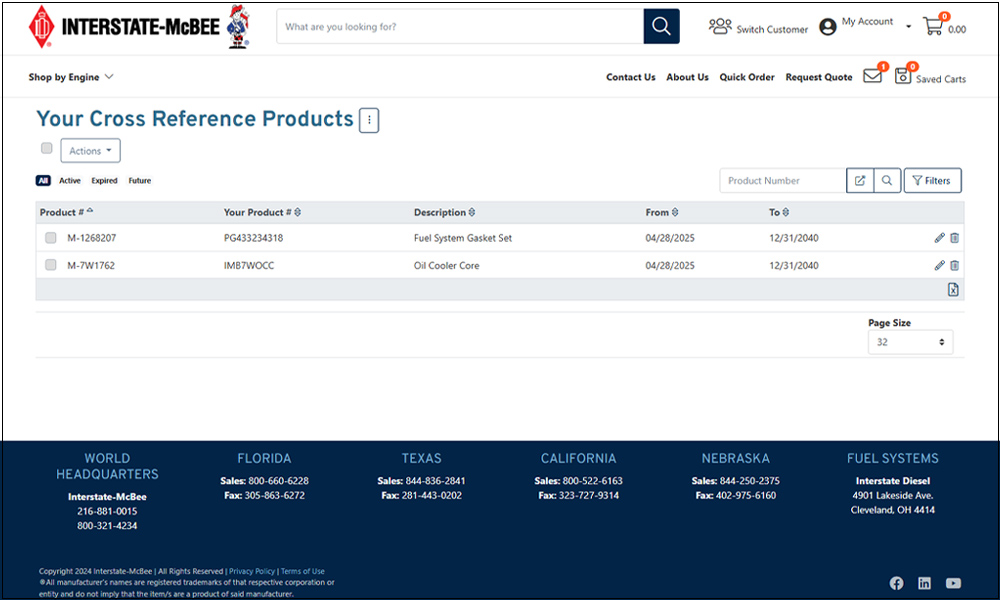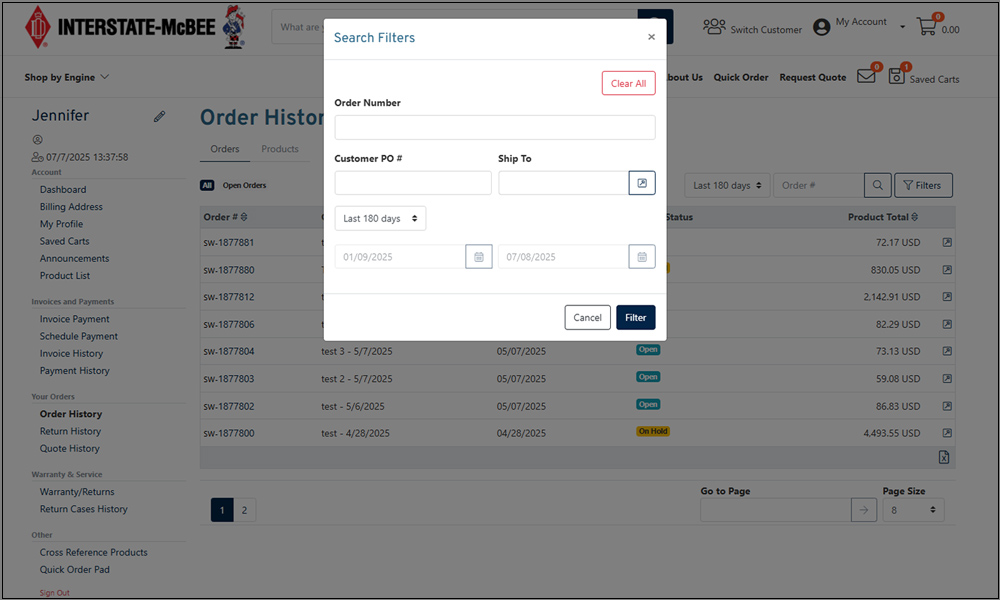eCommerce How-To
This guide can be used to help our customers navigate and better understand the full functionality of our eCommerce website.
- The sidebar menu can be used to jump to sections easily.
- In each section, hover your mouse over the green buttons to read each bullet point giving more details.
- PDF downloads are also available for users who wish to have a saved document or print one out.
Please contact: Z_OnlineOrdering@interstate-mcbee.com to report issues or request assistance.
- Account
- Registration
- Dashboard
- Contacts
- Ship To
- Payment
- Billing Address
- My Profile
- Saved Carts
- Announcements
- Product List
- Invoices and Payments
- Invoice Payment
- Schedule Payment
- Invoice History
- Payment History
- Your Orders
- Order History
- Return History
- Quote History
- Warranty and Returns
- Warranty Case
- Return Case
- Warranty History
- Return History
- Other
- Shopping
- Product Page
- Checkout Process
- Quick Order Pad
- Request Quote
- Custom Cross-Reference
- Filters
Registration
Registration can be handled in a number of ways:
- If you have received an email from Interstate-McBee with a registration link, you can activate your account immediately.
- The “Administrator” contact for your company has the ability to register users in the “Contacts” area of their account.
- Otherwise, click here to register instantly by providing your customer number.
- Not a customer? Find your sales rep. to create an account and start ordering.
Note: We currently only work with manufacturers, wholesalers, distributors, and retailers. We do not make individual consumer sales.
XVII. Warranty Case
Create and submit a warranty case online using the instructions below. Once completed, please allow 1-2 business days for the RMA paperwork to be processed and sent out to your email address.
Tip: When filling out the “Add Parts to Warranty Claim”, start with only one field search and add more information only if needed for best search results.
XVIII. Return Case
Create and submit a returns case online using the instructions below. Once completed, please allow 1-2 business days for the RMA paperwork to be processed and sent out to your email address.
Tip: When filling out the “Add Parts Claim”, start with only one field search and add more information only if needed for best search results.
XXIV. Quick Order Pad
Enter part numbers into each line or, download our CSV template and then upload your excel file for fast results. You are also able to view Availability by Branch for each product from this page as well. Check superseded and replacement parts too using this feature.