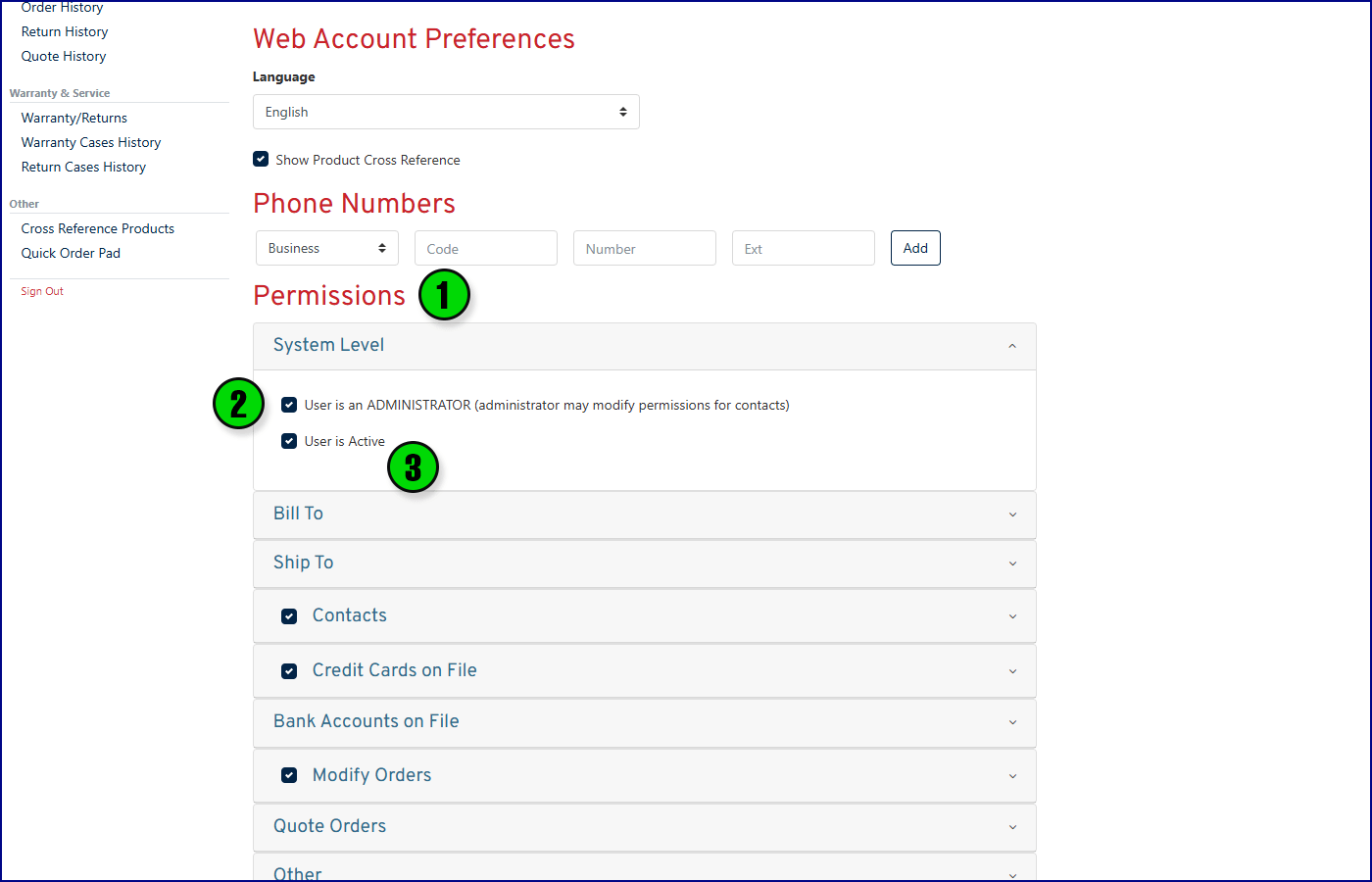eCommerce Administrator Features
Please contact: z_onlineordering@interstate-mcbee.com to report issues or request assistance.
As an administrator for your company, you have special permissions regarding the setup and maintenance of the employees from your company. These instructions will briefly cover these extended features.
If you haven’t yet read the basic how-to and features guide, start here: eCommerce – Quick Start Guide
I. View Your Company’s Contacts
1. As an administrator, you have access to extended features in the contact section of the eCommerce site. You’ll find the Contacts link on the left side of the dashboard.
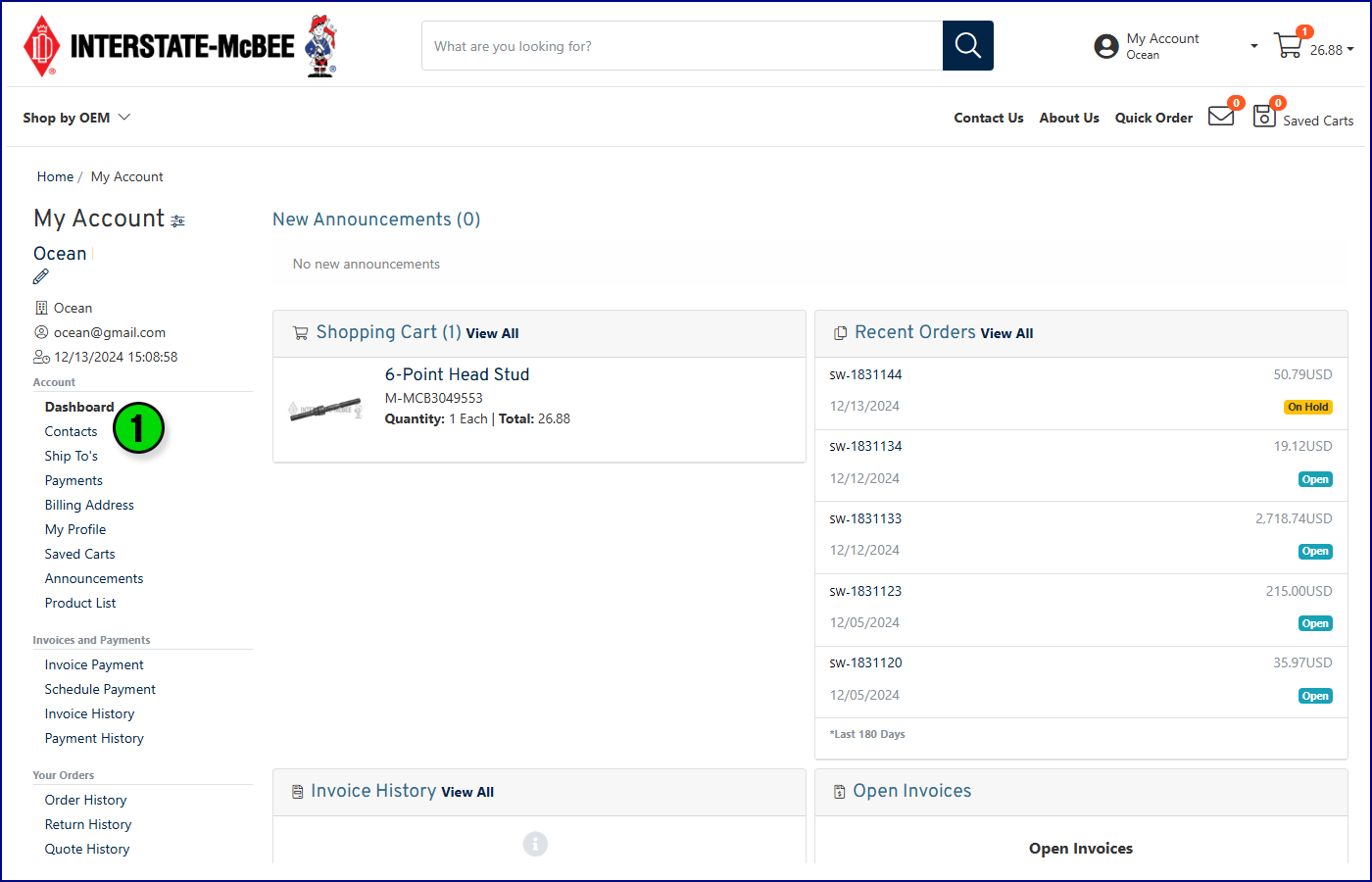
II. User Management
1. Every contact from your company that is in Interstate-McBee’s internal address book will appear here whether or not they’ve registered for the website.
Important: Sort this list by “Active” to see which users already have access to the site.
2. To give a user access to the site who isn’t on the list, click the button (three dots) next to Contacts and add a new contact. (See section III for more details).
3. To give access to a user who is already on the list, use the edit button on the far right side of each contact line. (See section IV for more details).
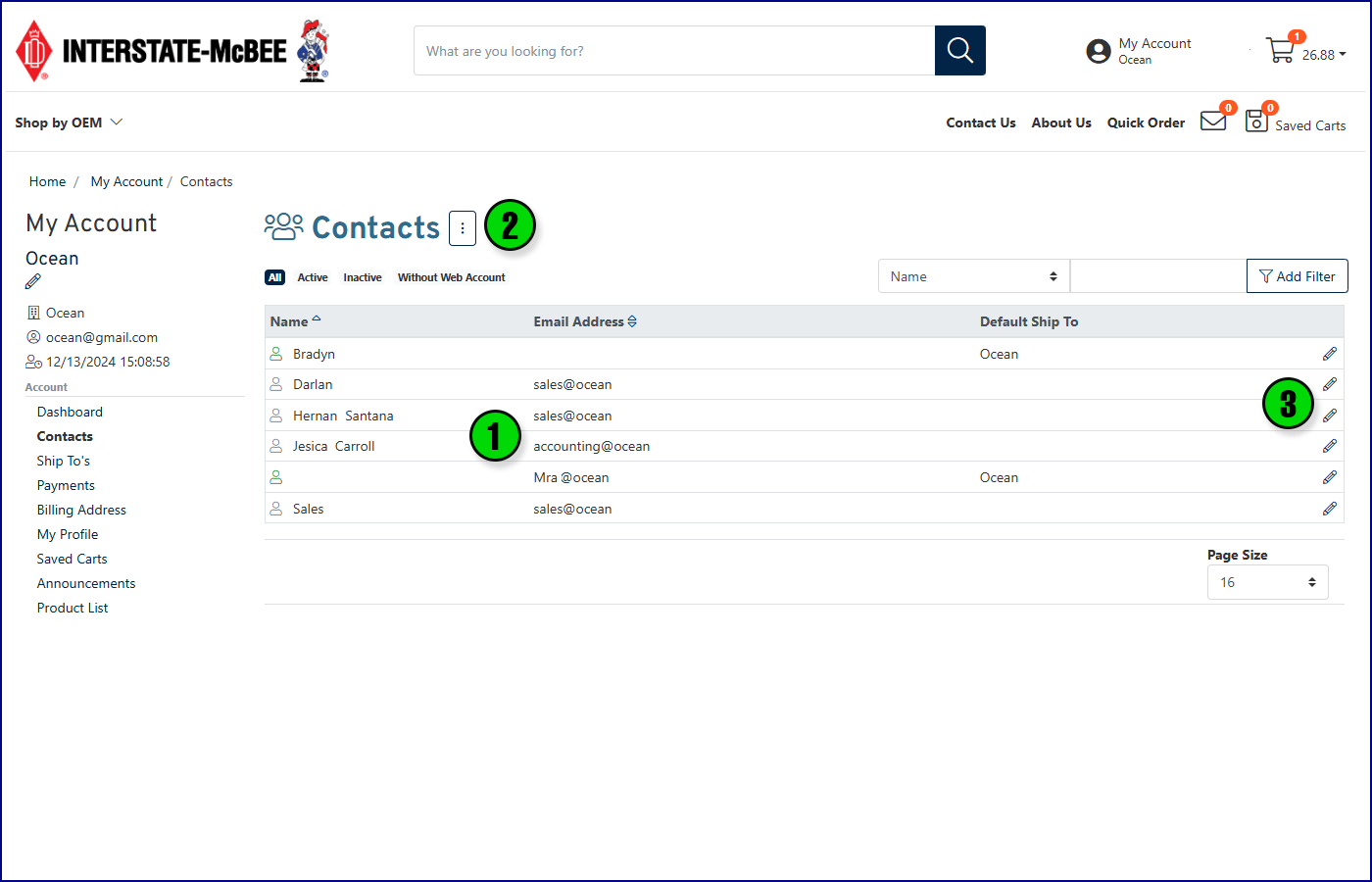
III. Creating a New Contact
1. If you’ve chosen to create a contact, you’ll see the following screen. Enter the employee’s information in this form and a new user account will be created both for the eCommerce website and an entry in Interstate-McBee’s internal address book.
2. If you’d like this new contact to receive a welcome email with a link to login to the website automatically, check the box here. Otherwise, be sure to pass along the employees login information so they are able to login.
Important: Please be sure to set the employee’s “Default Ship-To Address” or this contact can’t be added.
3. You will set the new contact’s password here, but they will have the option to change this after they’ve logged in.
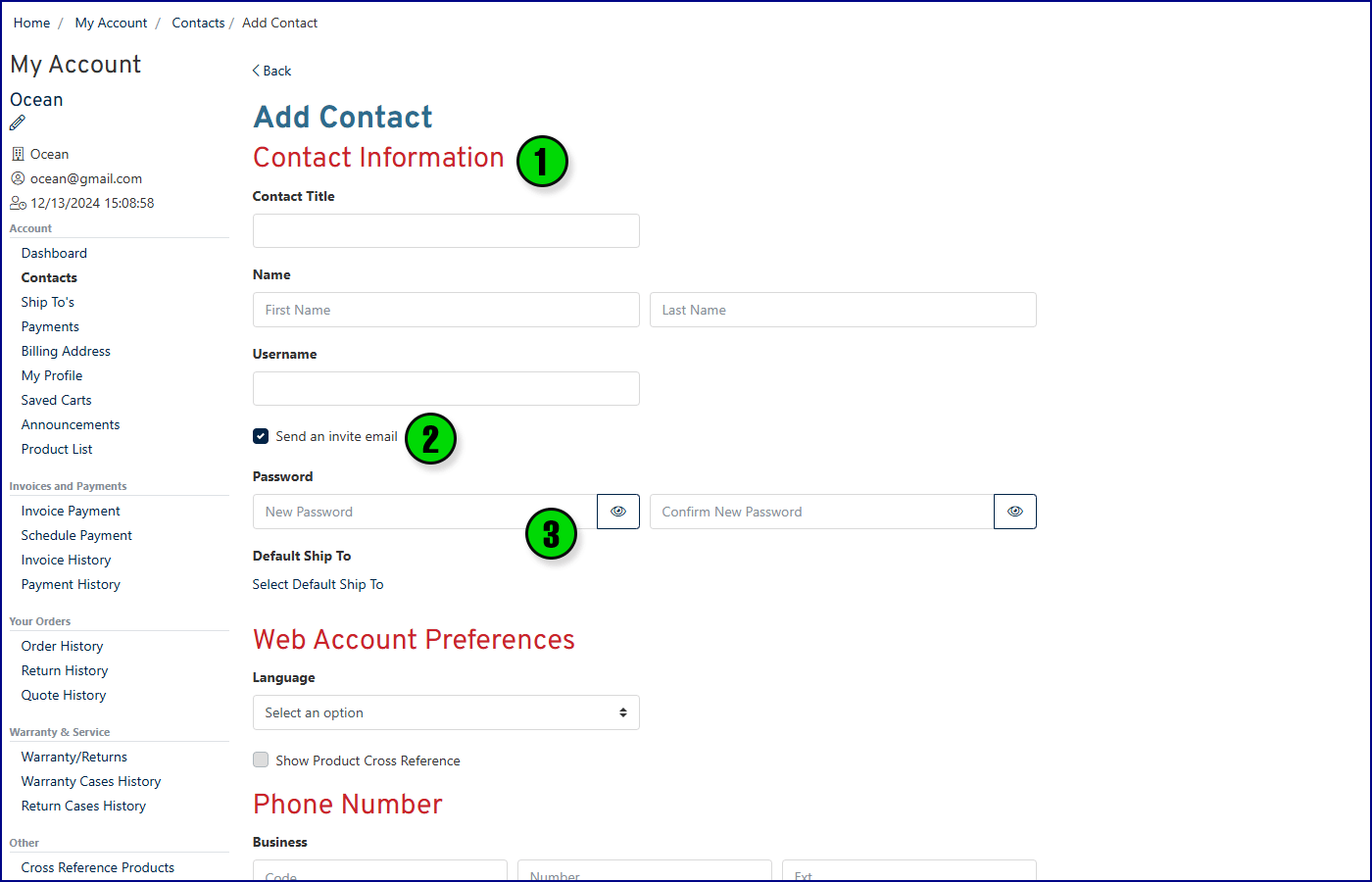
IV. Editing a Contact
1. When editing an Active contact, you’ll have a list of permissions options at the bottom of the screen. Look through these permissions carefully and set them according to your employee’s role in the company. Permissions give this user access to various parts of the website such as financial information, the ability to add and edit users, modify orders, add address book entries, and more
2. Important: If a user has not been set up yet (and does not appear in the Active section), you will not be able to edit their permissions. This box will only show up for Active users.
3. When a user leaves your company or should no longer have access to the site, simply uncheck the box that says “User is Active” to disable their account.