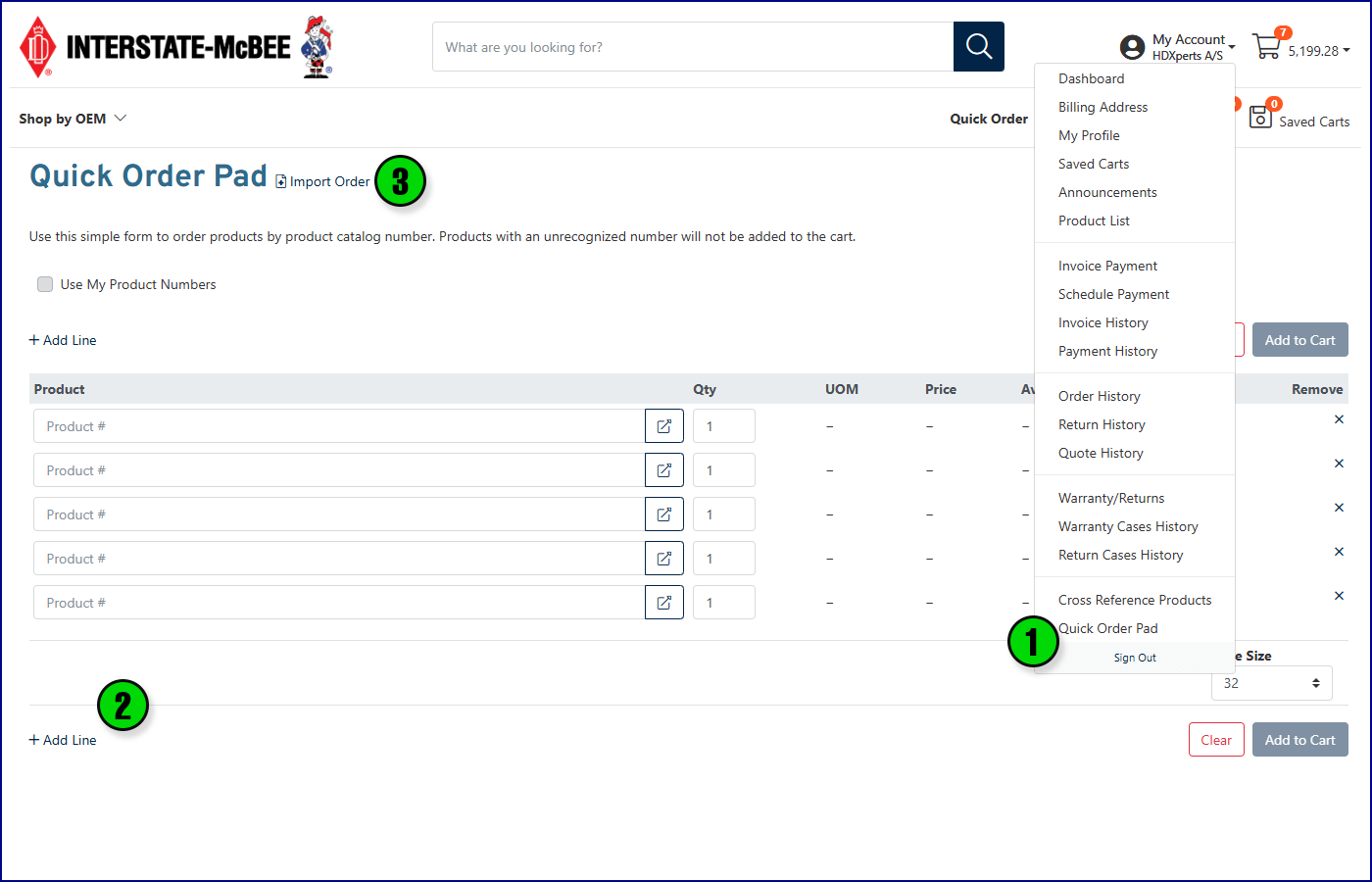eCommerce How-To
Please contact: z_onlineordering@interstate-mcbee.com to report issues or request assistance.
I. Registration
Registration can be handled in a number of ways:
- If you have received an email from Interstate-McBee with a registration link, you can activate your account immediately.
- The “Administrator” contact for your company has the ability to register users in the setup area of their account.
- Otherwise, click here to register instantly by providing your customer number and a McBee invoice number.
II. Dashboard
1. The first page you’ll access after login is a dashboard displaying important announcements as well as account information such as recent orders, contact and shipping address management, payments, and more.
2. The left side panel offers you a full list of site functions available to your account.
3. The dashboard can be customized to your liking using the button next to “My Account”.
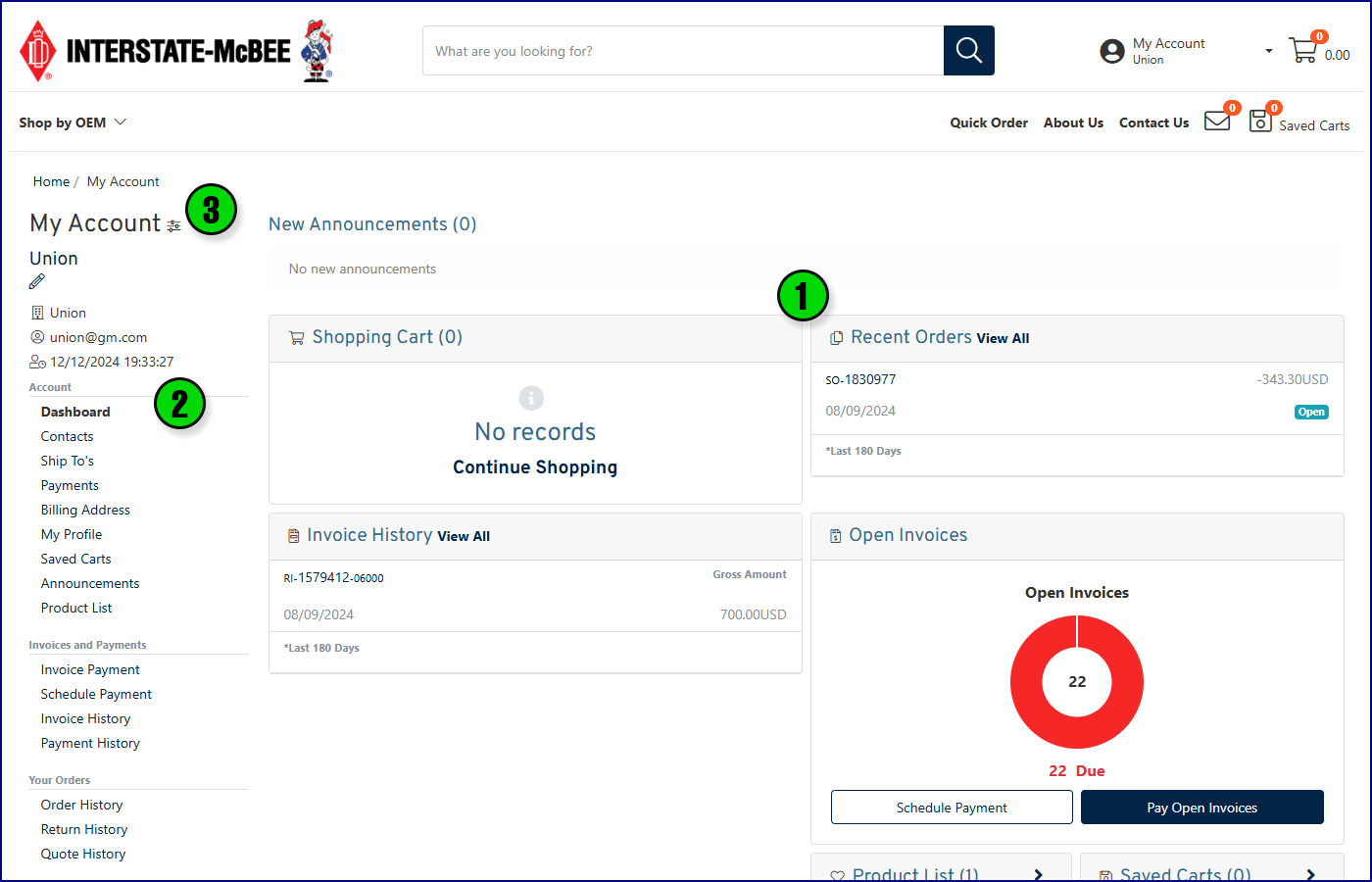
III. Shopping
1. Products can be found and added to the cart in several ways such as the search bar (powered by AI) at the top of the screen.
2. The full catalog of Interstate-McBee replacement parts can be browsed by starting in the “Shop by OEM” dropdown.
3. Parts categories can be further narrowed down using the category navigation options.
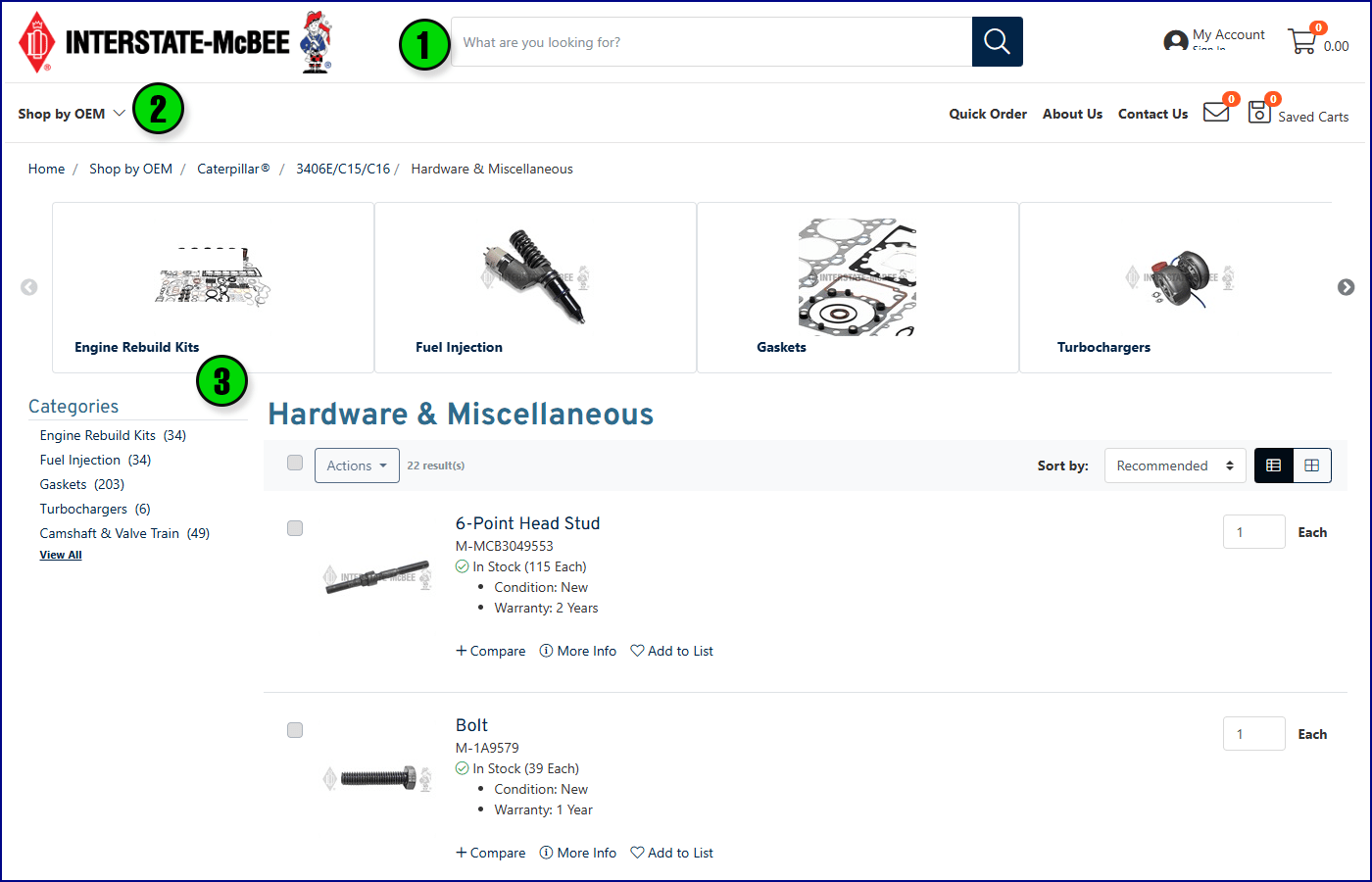
IV. Product Page
1. Individual product pages contain valuable catalog information as well as detailed kit breakdowns, pictures, videos, catalog references, and more.
New content is being added to the parts catalog daily.
2. Your pricing is displayed here along with product availability. (Many kit items can be built on demand, so be sure to call for updated availability on parts that are showing as out of stock).
3. Add products to saved lists or share parts pages via social media and email with the buttons at the top right.
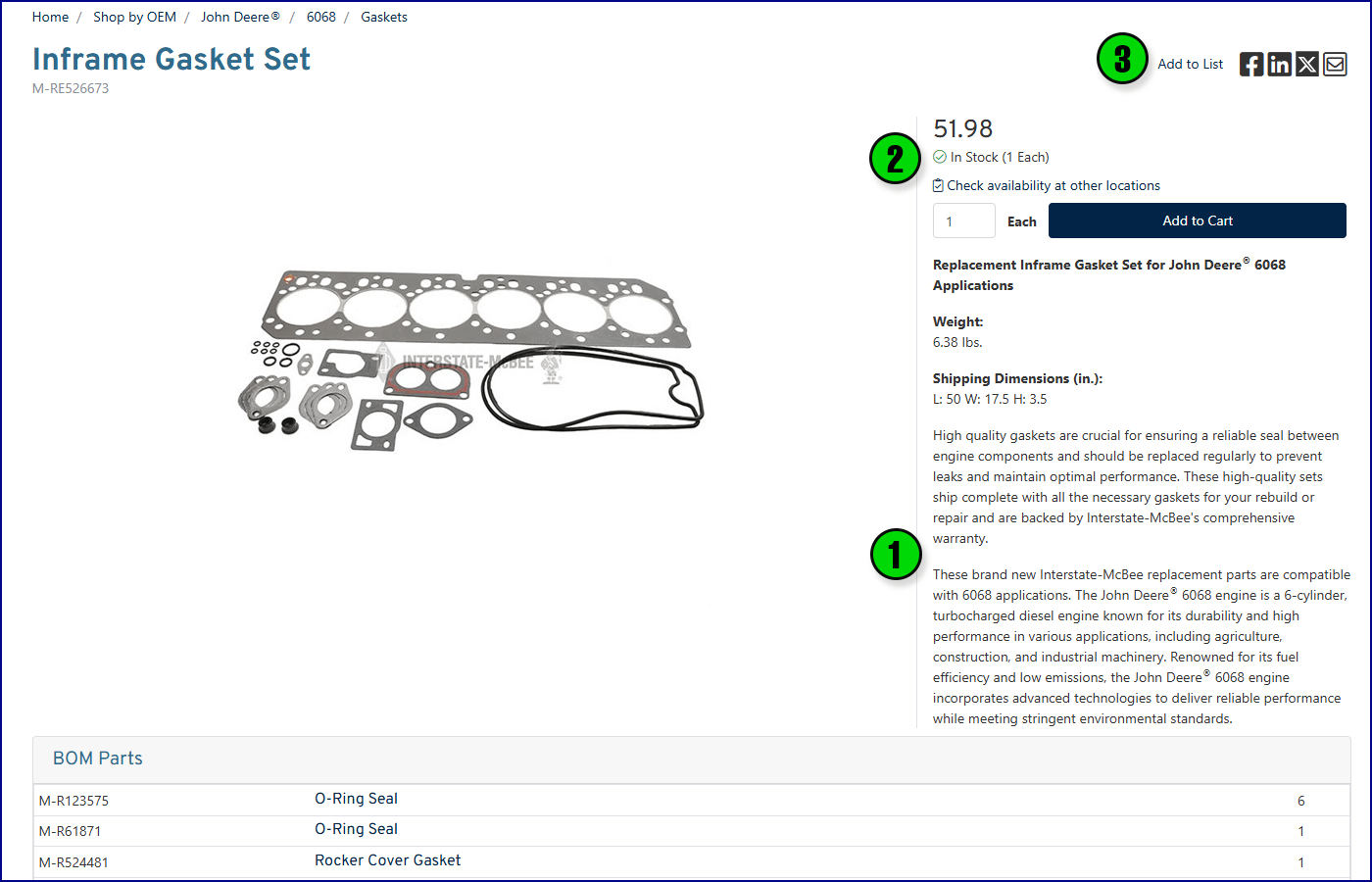
V. Site Features
1. All site features can be accessed through the left panel on your dashboard or through the dropdown next to the shopping cart. This dropdown is also how you can return to your dashboard.
Features are based on your account permissions which are set by your company’s administrator.
Below, we’ll highlight some of the features that may be available to your account.
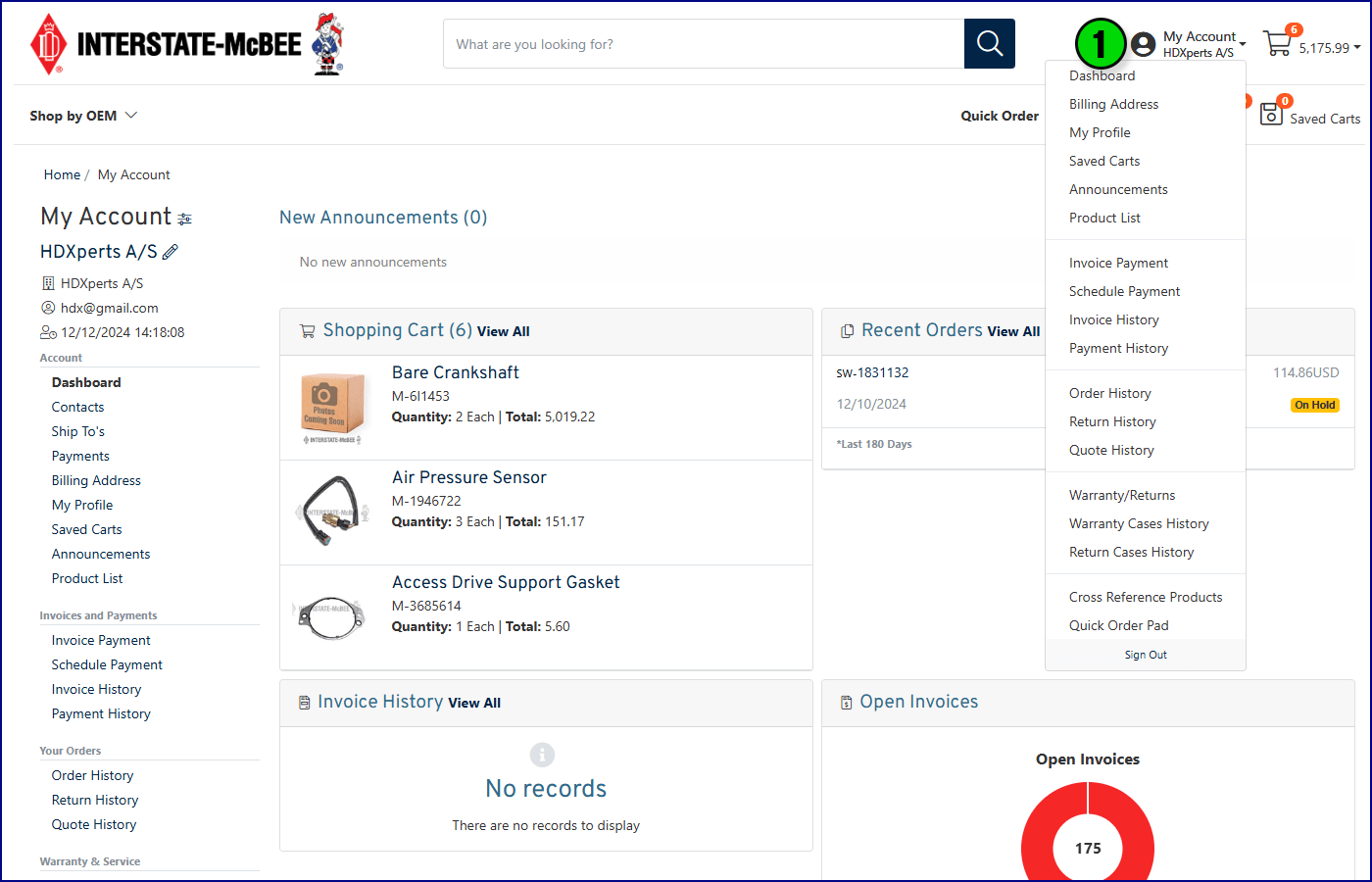
VI. Custom Cross-Reference Numbers
1. Interstate-McBee customers can now add custom part numbers which will display anywhere the Interstate-McBee number is shown, such as the search bar, product catalog, and shopping cart. Access the setup for these numbers under Cross Reference Products in the drop down menu.
2. These numbers are unique to your company and will only display when logged in with an account tied to your customer number.
3. To add your custom part numbers, use the small button next to “Your Cross Reference Products.”
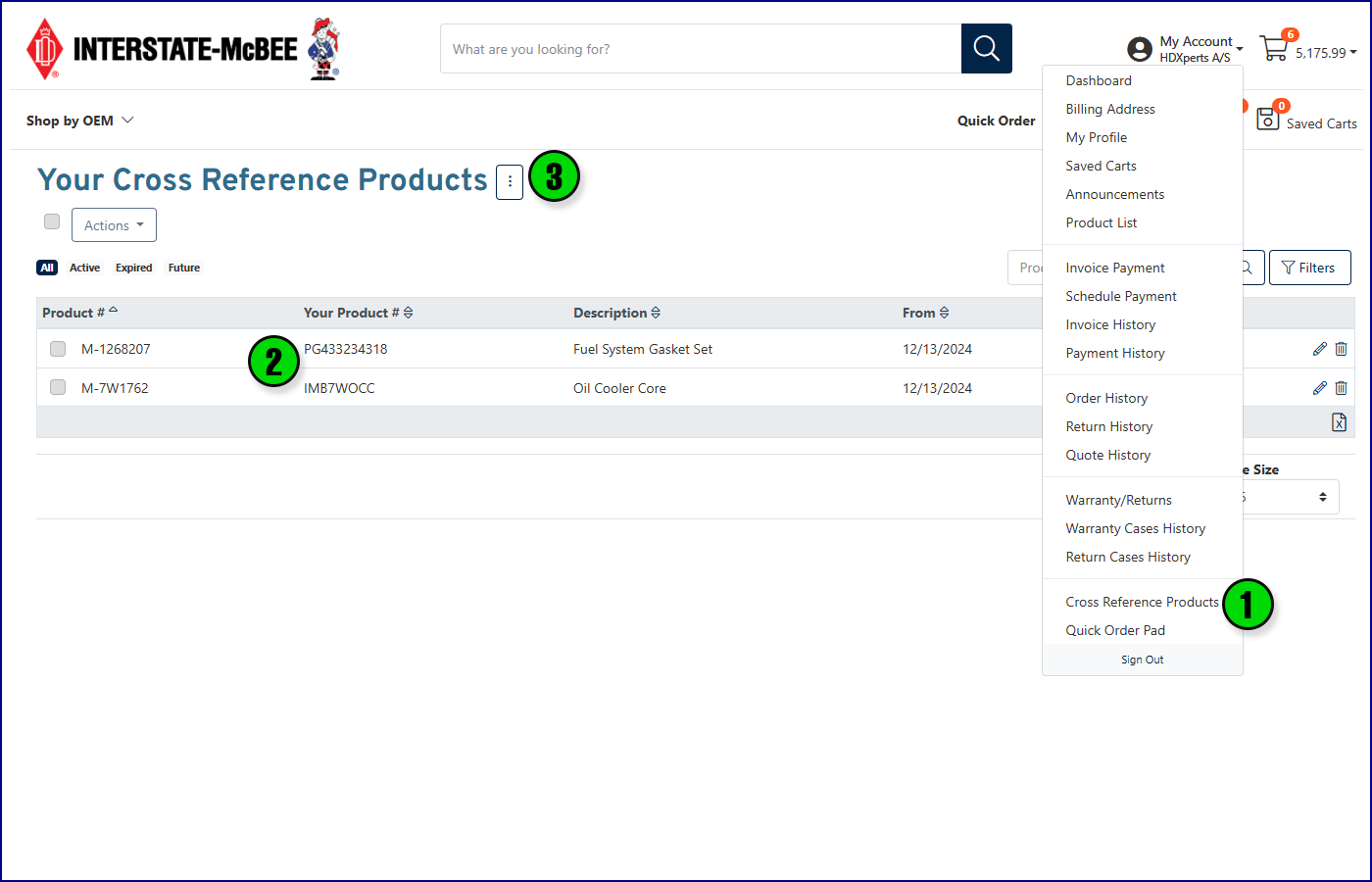
VII. Quick Order Pad
1. The quick order pad is an easy way to add parts to the cart quickly if the part numbers are already known. Select Quick Order Pad from the drop down to use this feature.
2. Add product numbers in the provided fields and add more input fields as desired with the Add Line button at the bottom. You may also use your own product numbers that were set up in the Cross Reference Products if you check the box that says “Use My Product Numbers.”
3. If you’d like to import your products via an excel file, use the Import Order button.